Navigation: Loans > Loan Screens > Transactions Screen Group > EZPay Screen > Using the EZPay Screen > Step 2: Payment Types >
Select the Scheduled One Time Future Payments radio button (if you have the proper field level security) to schedule one-time future payments using EZPay. If future payments are already set up on the account, the Pending Payments Information Banner at the top of the screen will display information about the existing schedule.
Selecting this radio button allows you to use the adjacent grid to indicate date and payment amount information for future payments (see example screenshot below). The number of future payments you are allowed to schedule can be as high as eight and is determined by the Max Nbr Pmts Period (EZMNPP) option. The One Time Period Days (EZMTPD) option determines how far in the future you can schedule future payments. The system will calculate the Fee, 3rd Party Fee, and Total columns automatically based on the third party and ACH/card options set up for your institution (these columns may not even be visible at all). Fees and 3rd Party Fees can be waived by marking the Waive Fee checkbox to the right of each fee in the grid (if the pertinent options and field level security are available to you; see Fees and Third Party Fees for more information). Any previously-created future payment can be canceled by marking the Cancel checkbox to the right of the fee in the list view and clicking <Cancel Payment>.
Once this radio button is selected and the desired payment schedules are set up, proceed to Step 3: Payment Amount. If you encounter any error messages during the payment submission process, see Troubleshooting for information about how to resolve them.

IMPORTANT: Action Code 62 prevents one time future payments from being set up in EZPay. See help for this action code for more information. |
|---|
One Time Future FAQs
Open the toggles below for more detailed information about scheduled one time future payments in EZPay:
An optional event letter can be created and sent to your customers for each one-time payment that is scheduled (60) or canceled (61). Additionally, Collection Queues can be updated to reflect a promise to pay if any one-time future payment is a minimum percentage (as determined by your institution) of the regular monthly payment amount. |
An EZPay option is available that will also add a collection Promised Payment record (QHHAHD) to the Collection Comments screen (or Contact tab of the Marketing and Collections screen) when future payments are set up on the EZPay screen. If you have security and the know-how to build queues using the Collection Queues system, you can build a queue based on the Follow-up Date in the Collection record (this date can be determined automatically using the Follow Up Days option (EZFUDY)). Then collectors can call and remind borrowers about upcoming future payments; email them reminders; text them reminders; or even send a letter reminding them of upcoming payments. All of this can be done using the Collection Queues system.
For more information, see the Collection Queues help. If you are responsible for building the queues using the Queue Administration screen, the record to use the follow-up date is FPQA (Collection Account) and the Follow-up Date field is mnemonic QAFDTE. In the example below, we set up a queue where the Follow-up Date is greater than the run date (CurrentDate, as found in the LN_PD_DATES record).
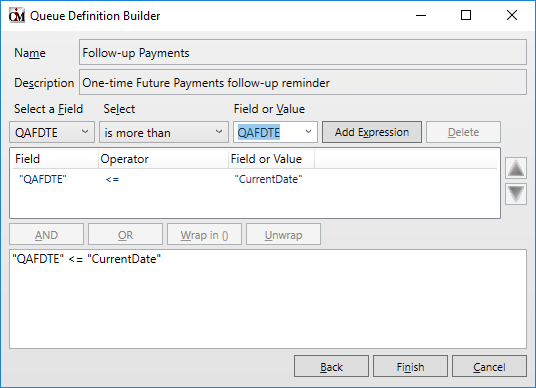 Queues > Collection > Queue Administration > Definitions, then <Build Queues>
See the Collection Queues system for more information about how to build queues and assign queues to collectors.
|
If a one-time future payment is enough to pay off a loan, institution option (EPOP SPYO) must be set to allow the payment to pay off the loan. If SPYO is set up for your institution, you can set up a one-time payment for the payoff amount, but you should probably just use the Future Payoff or Payoff transactions instead. |
One-time future payments via eCheck (ACH) are saved in the FPAS Record (One Time Loan ACH Payments). The Loans > Account Information > Payment Information screen displays all one-time ACH future payments set up for the account. See the ACH Payments tab help on the Payment Information screen for more information.
The following is a list of fields in the FPAS record you can use in GOLDWriter or GOLDMiner reports:
|