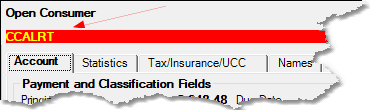Navigation: Loans > Loan Screens > Transactions Screen Group > EZPay Screen > EZPay Settings and Options >
This help page lists the non-IMAC institution options that pertain to EZPay. These options must be managed on your institution's behalf by GOLDPoint Systems.
Deferments
The following institution options must be set in order for your institution to process deferments from the EZPay screen:
•Institution Option CLDF must be enabled.
•For deferments requiring a flat fee, the deferment fee amount must be indicated using Institution Option DFFF.
•The number of deferments allowed per customer account per year must be indicated using Institution Option DFRM.
•The number of deferments allowed over the life of a customer account must be indicated using Institution Option DFRL.
Fees
Institution option OP06 XFEE must be set up in order to pay fees. Additionally, if Pay All Fees is selected but the borrower does not have enough funds to pay for all the fees, the fees will be paid according to the order set up through institution option FEEO.
General Ledger
If institution option EGPO (EZPay G/L Posting By Office) is set, the system uses the G/L accounts on the GOLD Services > Office Information screen > G/L Accounts > G/L Accounts tab for the office of the account.
High APR Card Restrictions
Certain third party card processors won't accept card payments for accounts with an APR above a specified value. If an institution uses such a processor, its GOLDPoint Systems account manager can use the High Interest fields on the GOLD Services > Merchant ID screen to designate an alternate processor for high APR payments. If those fields aren't used, the card payment option in EZPay will be disabled and only ACH payments will be allowed.
Payment Portal Options
The following Payment Portal options (as maintained on the GOLDPoint Systems > Payment Portal Settings screen) affect the appearance and functionality of the EZPay screen:
•ShowPaymentOption in the Settings list on the Portal Settings tab must be set to "True" in order for the Telephone and Walk-In radio buttons to appear on the EZPay screen.
•DefaultPaymentOptionToWalkIn in the Settings list on the Portal Settings tab is used to indicate whether the Telephone or Walk-In radio button will be filled by default when the EZPay screen is accessed. If this option is set to "True," then Walk-In will be the default selection. If set to "False," Telephone will be the default. Remember that individual users can override this default if they choose in the CIM GOLD main menu bar > Options > User Preferences menu.
Payoffs
•Institution option EPOP SPYO must be set in order to allow payoffs on the EZPay screen. When setting the Require Payoff Lock (EZLFPO) IMAC option, Unlock and Drop Payoff Record Nightly (OP06 DPON) must be turned off. Note that turning off this option could affect future late charges. Set option Assess Future Late Charges in Payoff (OP06 AFLC) to indicate whether future late charges are assessed.
•Institution option FPOQ is available to ensure that any payment run in EZPay will pay off and close the account if the proper conditions are met. This option was created to address issues caused by some payments not paying off or closing accounts properly in certain circumstances (such as in the case of large rebate amounts). With this option enabled, all EZPay payments will be specifically vetted to ensure that accounts will pay off and close when they are supposed to.
Recurring Payments
EPOP FPRA must be set in order to use recurring ACH payments (e-checks). If an ACH payment return is received with a return code other than R01 or R09 and Institution Option ACFR is set, the system will automatically charge off the loan as well as stop all future one-time and recurring payments on the account.
Rejected Payments
•Institution Option CCAC allows users to set up an ACH payment if a card has been rejected during processing. The user can then set up an external savings or checking account entered on the External Accounts dialog. (Institution Option FPRA must also be enabled.)
•Institution Option SUDA causes the following alert to appear on the screen if a recurring credit card is declined in the afterhours. Your institution must have user-defined alert 65000, CCALRT, set in order to use this feature (contact GOLDPoint Systems for more information). See the Loans > System Setup Screens > Client Defined Alerts screen for more information about setting up user-defined alerts.