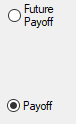Navigation: Loans > Loan Screens > Transactions Screen Group > EZPay Screen > Using the EZPay Screen > Step 2: Payment Types >
Select the Payoff or Future Payoff radio button (if you have the proper field level security) to process an immediate or scheduled payoff in EZPay. Payoffs are not generally run through EZPay (they are usually run through the Loans > Payoff screen) unless your institution has specifically requested the function to be available.
If a Recurring or One-Time Future payment is scheduled on the customer account, the Payoff radio button will be disabled. You must discontinue those payments before you can process a regular payoff. You can still set up a Future Payoff as long as the Allow One Time with Recurring (EZAOTP) option is in use.
There are two types of payoffs available on the EZPay screen: Future Payoffs and Regular Payoffs. See the linked help topics for additional information about each payoff type. Once the desired radio button is selected and any necessary additional information is entered, proceed to Step 3: Payment Amount. If you encounter any error messages during the payment submission process, see Troubleshooting for information about how to resolve them.
|
Note: Normally, a loan cannot be locked in for payoff if you want to pay it off using the EZPay screen. However, if your institution is using the Require Payoff Lock (EZLFPO) option, the loan must be locked for payoff before a payoff transaction can be processed on this screen. Loans are locked in for payoff by clicking <Lock> on the Payoff screen, as described in the Payoff Locking topic.
Institution option EPOP SPYO must be set in order to allow payoffs on the EZPay screen.
Institution option FPOQ is available to ensure that any payment run in EZPay will pay off and close the account if the proper conditions are met. This option was created to address issues caused by some payments not paying off or closing accounts properly in certain circumstances (such as in the case of large rebate amounts). With this option enabled, all EZPay payments will be specifically vetted to ensure that accounts will pay off and close when they are supposed to. |
|---|