Navigation: Loans > Loan Screens > Transactions Screen Group > EZPay Screen > Using the EZPay Screen >
Once a payment method has been selected (see Step 1), the next step in the process of using the EZPay screen to submit payments is indicating the type of payment being processed. This is done using the radio buttons on the left side of the EZPay screen (see below). Follow the links below for more detailed information about each payment type, including any further information that must be indicated before proceeding to the next step.
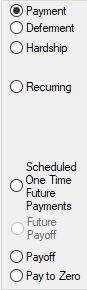
•Scheduled One-Time Future Payments*
•Pay to Zero (only available on LOC loans)
Once the desired payment type has been selected and any necessary additional information has been entered, proceed to Step 3: Payment Amount. If you encounter any error messages during the payment submission process, see Troubleshooting for information about how to resolve them.
|
Note: Remember that the appearance of this screen and available payment types will vary depending on EZPay options set up specifically for your institution. See the linked help or contact GOLDPoint Systems for more information.
If your institution is using the Disallow Immediate Payments (EZDIMP) option, all payment types except One Time Future will be unavailable.
If the loan is locked for payoff and your institution is using the Require Payoff Lock (EZLFPO) option, the only payment type available will be Payoff. |
|---|
*If a recurring or one time future payment is scheduled on an account, a banner message will appear beneath the account list at the top of this screen