Navigation: Loans > Loan Screens > Transactions Screen Group > EZPay Screen > EZPay Settings and Options >
You can set field-level security for all radio buttons on the EZPay screen. Field-level security is set up using the Miscellaneous Function Security (FPFS) record on the Loans > System Setup Screens > Field Level Security screen.
To set up field-level security, complete the following steps:
1.Access the Loans > System Setup Screens > Field Level Security screen in CIM GOLD.
2.Select the name or profile that you want to add field-level security to using the Name or Profile fields.
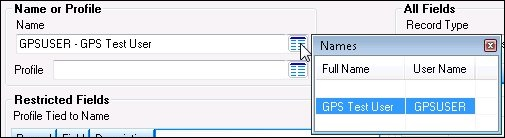
Select the Name or Profile
3.Next, select the Miscellaneous Function Security (FPFS) record type from the Record Type field.
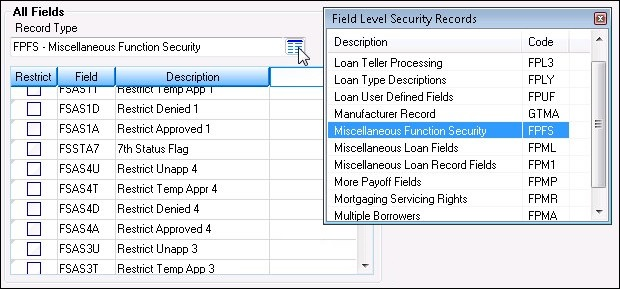
Select the Record Type Field
4.This brings up the Miscellaneous Function Security fields.
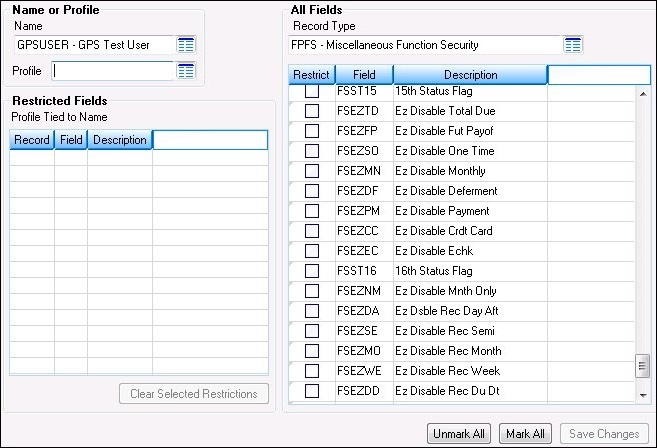
EZPay Fields in the Miscellaneous Function Security Fields List
5.Check the Restrict box of the EZPay fields that you want to restrict for the name or profile selected.
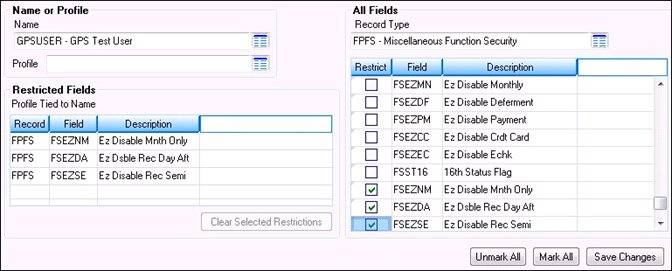
Selected EZPay Fields Restricted
6.Once you have checked all of the fields that you want to restrict, click <Save Changes>.
The following table describes all EZPay field-level security options available in the FPFS record. Remember: Setting these options will restrict only the selected user/profile from performing the specific action on the EZPay screen.
Security Option |
Description |
|---|---|
FSDOF1 - FSDOF8: Disable 1 Time Fee |
Check any or all of these eight boxes and the user/profile will be restricted from altering the fee amounts for any or all scheduled one-time future payments. FSDOF1 can also be used to restrict users from altering fee amounts for future payoffs.
|
FSDWFE: Do Not Allow Waiving Of Fee |
Check this box and the user/profile will be restricted from checking the Waive Fee box in the Payment Totals field group on the EZPay screen. The Waive Fee box only appears on the EZPay screen if the Waive Fees option (EZWVFE) has been set for your institution. |
FSDWTP: Do Not Allow Waiving Of Third Party Fee |
Check this box and the user/profile will be restricted from checking the Waive Fee box for third-party fees in the Payment Totals field group on the EZPay screen. The Waive Fee box appears on the EZPay screen only if the Waive Third Party Fees option (EZWTPF) has been set for your institution. |
FSEZBW: EZ Disable Rec Bi Week |
Check this box and the user/profile will be restricted from creating recurring payments with a bi-weekly frequency, as shown below:
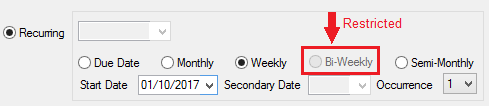
EZPay options independent of this security setting also affect whether the Bi-Weekly radio button is available for use. See the Recurring options topic for more information. |
FSEZCC: Ez Disable Crdt Card |
Check this box and the user/profile will be restricted from making credit card payments from the EZPay screen, as shown below:
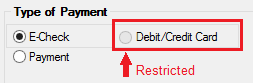
EZPay options independent of this security setting also affect the availability and function of this radio button. See the Cards options topic for more information. |
FSEZDA: Ez Dsble Rec Day Aft |
Check this box to restrict users from being able to check the Days After box when creating a recurring payment via debit/credit card, as shown below:

This checkbox is only available if the Show Days After Due Date (EZURDA) option is in use. |
FSEZDD: Ez Disable Rec Du Dt |
Check this box to restrict users from being able to select the Due Date radio button in the Recurring field group, as shown below. This is only for Debit/Credit Card payments.
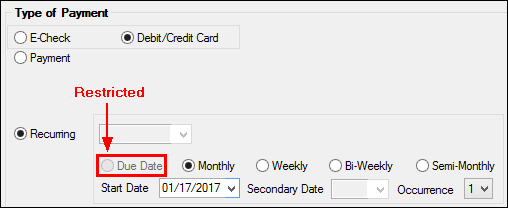 |
FSEZDF: Ez Disable Deferment |
Check this box if you want to restrict the user/profile from being able to make deferments on the EZPay screen, as shown below:
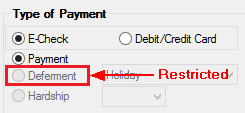
EZPay options independent of this security setting also affect the availability of deferment options. See the Deferments options topic for more information. |
FSEZEC: Ez Disable Echk |
Check this box to disable the E-Check radio button on the EZPay screen for this user/profile, as shown below:
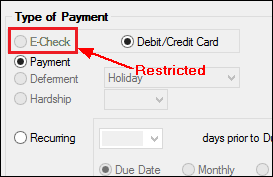 |
FSEZFE: Ezpay Fee |
Check this box to restrict the user from deleting, reducing, or increasing the amount in the Fee field, as shown below:
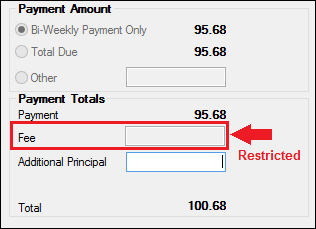 |
FSEZFP: Ez Disable Fut Payof |
Check this box to restrict the user from making a future payoff, as shown below:
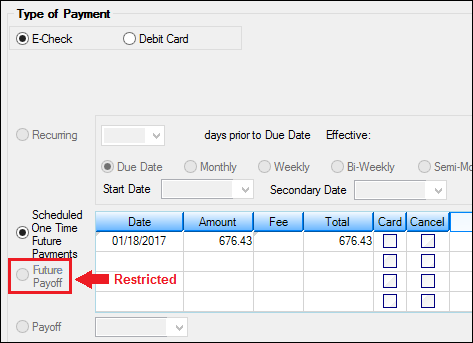 |
FSEZFS: Ezpay Fee Security |
Check this box to restrict the user from selecting the Pay All Fees radio button or any of the fees in the Fee Payments field group, as shown below:
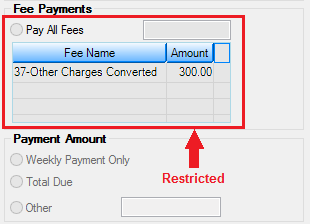 |
FSEZHS: Easy Pay Hardship |
Check this box to restrict the user from selecting the Hardship radio button, as shown below:
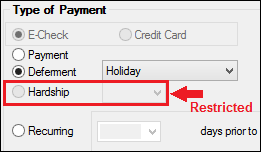
EZPay options independent of this security setting also affect the availability of deferment options. See the Deferments options topic for more information. |
FSEZMN: Ez Disable Monthly |
Check this box to restrict the user from selecting the Monthly (or Weekly, Bi-Weekly, Semi-monthly, etc.) Payment radio button in the Special Monthly Payments field group, as shown below:
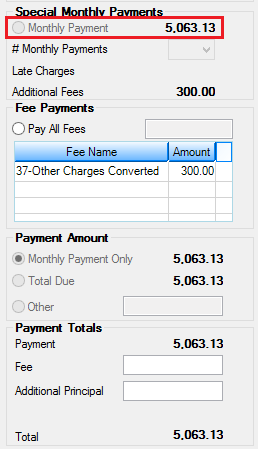 |
FSEZMO: Ez Disable Rec Month |
Check this box and the user/profile will be restricted from creating recurring payments with a monthly frequency, as shown below:
EZPay options independent of this security setting also affect whether the Monthly radio button is available for use. See the Recurring options topic for more information. |
FSEZNM: Ez Disable Mnth Only |
Check this box and the user/profile will be restricted from selecting the Monthly (Weekly, Bi-weekly, Semi-monthly, etc.) Payment Only option in the Payment Amount field group, as shown below:
|
FSEZOA: Ez Disable Othr Pmt |
Check this box and the user/profile will be restricted from selecting the Other Payment Account box, as shown below. See the E-Checks and Debit/Credit topics for more information about processing payments from other payment accounts.
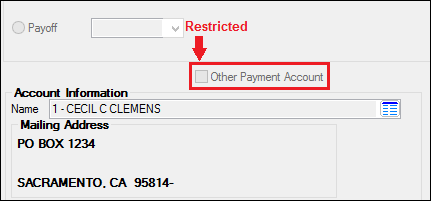 |
FSEZOT: Ezpay Other Amount |
Check this box and the user/profile will be restricted from selecting the Other radio button (in the Payment Amount field group) and entering a different amount, as shown below:
|
FSEZPM: Ez Disable Payment |
Check this box and the user/profile will be restricted from selecting the Payment radio button, as shown below:
|
FSEZPO: Ezpay Payoff |
Check this box and the user/profile will be restricted from selecting the Payoff radio button and entering a date, as shown below:
EZPay options independent of this security setting also affect the availability and function of payoffs in EZPay. See the general options topic for more information. |
FSEZPZ: Ez Disable Pay Zero |
Check this box to disable the Pay-to-Zero radio button. |
FSEZRC: Ezpay Recurring |
Check this box to disable the Recurring radio button, as shown below:
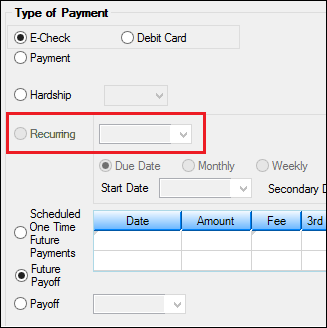
EZPay options independent of this security setting also affect the availability and function of recurring payments in EZPay. See the Recurring options topic for more information. |
FSEZSE: Ez Disable Rec Semi |
Check this box and the user/profile will be restricted from creating recurring payments with a semi-monthly frequency, as shown below:
EZPay options independent of this security setting also affect whether the Semi-Monthly radio button is available for use. See the Recurring options topic for more information. |
FSEZSO: Ez Disable One Time |
Check this box to restrict the user/profile from selecting the Scheduled One Time Future Payments radio button, as shown below:
|
FSEZTD: Ez Disable Total Due |
Check this box to restrict the user/profile from selecting the Total Due radio button in the Payment Amount field group, as shown below:
|
FSEZWE: Ez Disable Rec Week |
Check this box and the user/profile will be restricted from creating recurring payments with a weekly frequency, as shown below:
EZPay options independent of this security setting also affect whether the Weekly radio button is available for use. See the Recurring options topic for more information. |