Navigation: Loans > Loan Screens > Transactions Screen Group > EZPay Screen > Using the EZPay Screen >
This help topic explains common error messages that may appear when attempting to process EZPay transactions. Open the toggles below for more information about each error message.
If this error message appears when entering a payment amount, that means the institution is using the CIM GOLD or Web Minimum Payment option (EZPMIN or EZWMIN) to reject payment amounts lower than the indicated value. The payment amount will need to be adjusted to at or above this minimum value. |
If this error message appears when entering a payment amount (as shown below), that means the institution is using the Max Pmt Adjust Amt option (EZMPAA) or Institution Option SPYO to prevent payments from paying off the loan. The payment amount will need to be adjusted to at or below the specified amount.
|
If this error message appears as a red banner when accessing the screen (see below), that means the institution is using the CIM GOLD Hold Code Restriction (EZCHCR) option to prevent payments from being made while certain specified hold codes are active on the account.
To view and/or remove hold codes, access the Actions/Holds/Events tab from the Loans > Marketing and Collections screen. If you have proper security, you can remove the hold code. For more information on hold codes, see the Actions/Holds/Events help. |
If Action Code 62 is present on an account, only immediate (same day) payments are allowed. One Time Future and Recurring payments cannot be processed when this code is active. See help for this code for more information.
|
You may get the following message if you recently changed to using the Card Profile setting and you attempt to set up a debit or credit card for payment on the EZPay screen:
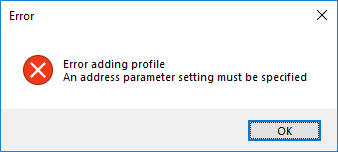
Card Profiles require a setting in the EZPay IMAC Table. This message indicates something isn't set up right by GOLDPoint Systems to use Card Profiles. Contact your GOLDPoint Systems account manager to correct this error. |
If you receive this error message after attempting to process a payment from EZPay, it means the General Ledger account for this office/loan type is missing. This may occur if your institution has recently converted onto the system and an office was not set up correctly with appropriate G/L accounts, or a G/L account that is being used by an office/loan type was deleted from the system.
There are two solutions to this error message, which will likely require a manager to fix, as described below.
1.If your institution uses the EGPO option (EZPay G/L Posting by Office), you must enter valid G/L numbers used by the EZPay screen in the following fields on the GOLD Services > Office Information screen:
2.If your institution does not use the EGPO option, then the G/L numbers are entered in the applicable fields on the GOLD Services > General Ledger > GL Account By Loan Type screen. This requires knowing the account's loan type, which can be viewed in the Loan Type field on the Loans > Account Information > Account Detail screen. Once you know the loan type where this error occurred, go to the GL Account By Loan Type screen, and make sure each of the G/L accounts for that loan type are valid.
Sometimes a G/L number is entered in those fields that has been previously deleted. If you have proper security, you can view all G/L accounts set up for your institution using GOLDVision, then accessing the General Ledger system, then use function 57 to view all the G/L accounts for your institution. Make sure the accounts are not set to "Inactive." See the section 3.5, Chart of Accounts, in the General Ledger manual on DocsOnWeb for more information about setting up and viewing General Ledger accounts. |
This error indicates that an ACH G/L account for this office is either missing or closed. To fix this error, go to the GOLD Services > General Ledger > Office Information screen > G/L Accounts tab. Make sure the office of this account is set up with the proper G/L accounts in the ACH/Online Check Fee and ACH/Online Check Offset fields. Your institution's accounting departments sets up valid G/L accounts in the General Ledger system (see section 3.5, Chart of Accounts, in the General Ledger manual for more information about setting up valid G/L accounts in the General Ledger system). |
If the Allow Days Before Due Date (EZOTDD) option is in use, recurring card payments can be set up a selected number of days before the Due Date. However, for loans with a weekly frequency, users will only be allowed to set up the recurring payment for a maximum of three days before the Due Date. If the user attempts to set the recurring payment for a date more than three days before the Due Date, they will receive this error message.
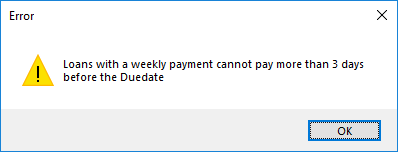 |
If this error message appears when entering a payment amount, that means the institution is using the CIM GOLD or Web Minimum Payment option (EZPMIN or EZWMIN) to prevent regular payments from paying off the loan. In order pay off the loan, the customer will need to call your institution (or walk into an office) to authorize a complete payoff of the loan. The user would then need to use the Loans > Payoff screen to lock in the loan and pay it off.
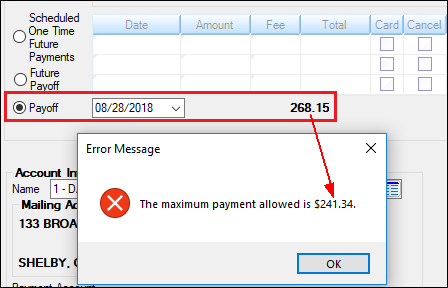 |
If this error message appears as a red banner when accessing the screen, that means the institution is using the Stop CIM GOLD or Web PM5 Payment option (EZSCP5 or EZSWP5) to prevent payments for line-of-credit accounts from being processed in EZPay. If adjusting that option isn't possible, the payment will have to be processed through some other method. |