Navigation: Loans > Loan Screens > Transactions Screen Group > EZPay Screen > EZPay Settings and Options > EZPay IMAC Table >
 |
GOLDPoint Systems Only: These options are set up for individual institutions on the GOLDPoint Systems > EZPay IMAC Table screen in CIM GOLD. Select the institution in the list at the top of the screen to edit that institution's EZPay information in the fields below (if the institution's name or production URL is not listed, they need to be set up by programmers). The Use EZPay option on the General tab must be marked in order for an institution to use the EZPay screen.
IMPORTANT: Many of the options on the EZPay IMAC Table no longer control options for payments on the institution's website (GOLD Account Center). Therefore, if an institution wants to make changes to EZPay, verify whether they also want the change applied to their website (GAC). If they do, contact a member of the Web Team to set up the accompanying option for GAC. |
|---|
This help topic describes the EZPay options which can be set up for your institution on the Recurring tab of the EZPay IMAC Table (shown below). Your institution cannot access this tab (it must be managed on your behalf by GOLDPoint Systems), but you can read through the descriptions of available options to see if you want any of them implemented.
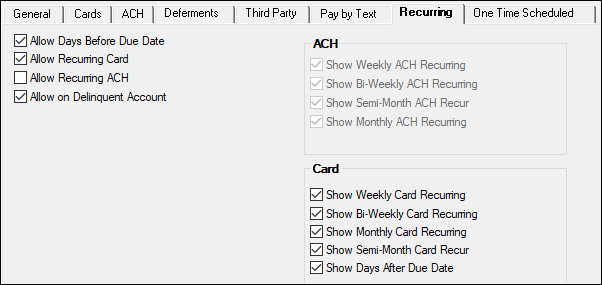
GOLDPoint Systems > EZPay IMAC Table > Recurring Tab
Option |
Description |
||
|---|---|---|---|
Allow Days Before Due Date
(EZOTDD) |
Check this option to allow recurring card payments to be set up a selected number of days before the Due Date. When this option is set, the days prior to Due Date field appears in the Recurring field group on the EZPay screen, as shown below:
The user can then select the specific number of days before the Due Date to set up the recurring payment.
See Show Recurring Days After below for information about the option to set up card payments after the due date. |
||
Allow Recurring Card
(EZPRCD) |
Check this option to allow users to set up recurring credit and/or debit card payments. If this option is enabled, the following recurring payment schedules can be enabled (or disabled, depending on your institution's preference) in the Card field group on the lower-right of this tab:
•Weekly (EZSWCR) •Bi-Weekly (EZSBWR) •Monthly (EZSMCR) •Semi-Monthly (EZSSCR)
These radio buttons will be available for setting up recurring schedules on accounts whose regular frequency (LNFREQ) is not as or more frequent than the recurring frequency. For example: A monthly recurring schedule cannot be set up for loans whose regular frequency is weekly, bi-weekly, or semi-monthly. Field level security can be used to make these radio buttons restricted for some users but available to others.
Additionally, if recurring credit and debit payments are enabled with this option, the Show Days After Due Date (EZURDA) option is available (see below). |
||
Allow Recurring ACH
(EZARAP) |
Check this option to allow users to set up recurring ACH payments. If this option is enabled, the following recurring payment schedules can be enabled (or disabled, depending on your institution's preference) in the ACH field group on the upper-right of this tab:
•Weekly (EZRAWK) •Bi-Weekly (EZRABW) •Monthly (EZRASM) •Semi-Monthly (EZRAMO)
These radio buttons will be available for setting up recurring schedules on accounts whose regular frequency (LNFREQ) is not as or more frequent than the recurring frequency. For example: A monthly recurring schedule cannot be set up for loans whose regular frequency is weekly, bi-weekly, or semi-monthly. Field level security can be used to make these radio buttons restricted for some users but available to others. |
||
Allow on Delinquent Account
(EZARDA) |
Set this option to allow a user to post recurring payments on delinquent accounts. |
||
|
(EZURDA) |
If this option is enabled alongside the Allow Days Before Due Date option (see above), users can set up recurring payments to occur a set number of days after the Due Date rather than before. When this option is in use, the Days After checkbox is available in the Recurring field group on the EZPay screen (see below). When this checkbox is selected, the days prior to Due Date field is replaced by the days after Due Date field.
Field level security can be used to make the Days After field restricted for some users but available to others.
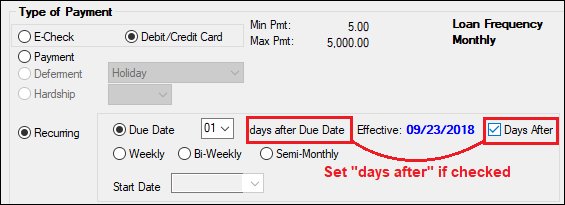
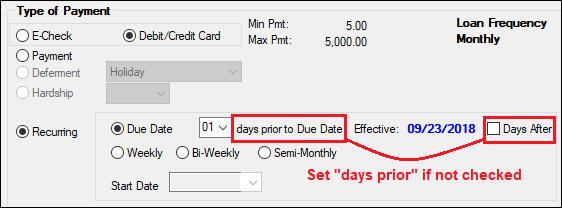 |