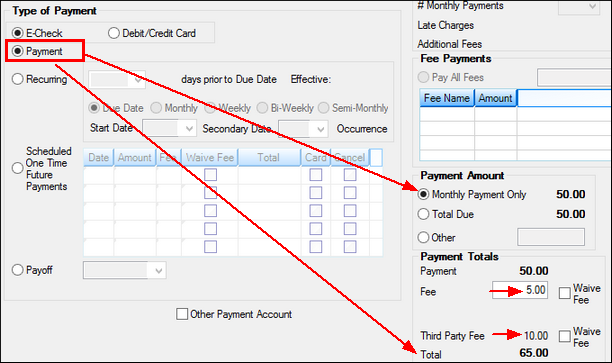Navigation: Loans > Loan Screens > Transactions Screen Group > EZPay Screen > Using the EZPay Screen > Step 2: Payment Types >
Select the Payment radio button (if you have the proper field level security) to make a regular payment using EZPay.
If this radio button is selected, The Payment Amount field group will show the regular payment amount and the Payment Totals field group will show the payment amount plus any fees (see example screenshot below). Alternatively, you can use the Special Monthly Payments field group to process multiple regular payments at once.
Once this radio button is selected, proceed to Step 3: Payment Amount. If you encounter any error messages during the payment submission process, see Troubleshooting for information about how to resolve them.