Navigation: Loan Screens > Transactions Screen Group > EZPay in CIM GOLD > EZPay Payment Submission Process >
Once you have established the payment method, type, amount, name, and account, the final step in the EZPay Payment Submission Process is submitting the payment. Once all information on the EZPay screen is accurate, click ![]() in the bottom-right corner of the screen.
in the bottom-right corner of the screen.
After the transaction is confirmed, payment information is transmitted to a secure server at GOLDPoint Systems. The user’s credentials are then re-validated on the host.
If the transaction requested is a Debit/Credit card payment, the card number and expiration date are validated, the host transaction is performed, and a card authorization request is sent to your institution's card processor for approval. If approved, a confirmation number is assigned and returned to the screen. If denied, the host transaction is reversed and the appropriate error message is displayed. See Declined Credit Cards for more information about alert settings and institution options pertaining to denied cards.
If the transaction requested is an E-Check payment, the host transaction is performed and the appropriate ACH transaction is queued to be sent in the following nightly processing to your institution’s correspondent bank or ACH operator.
Additionally, a letter can be generated using GOLD EventLetters to notify customers that a payment was made. These letters are optional, as explained in the EZPay Event Letters topic.
After
Click this button to reverse the transaction. This button is available only before afterhours is processed. If the customer wants to reverse the transaction after the afterhours has processed, it's essentially too late. The payment has already been pulled and sent to the FRB or bank your do business with to route the payment. You should follow your institution's procedures at that point on what to do with the account. |
If recurring payments have already been pulled and sent to the FRB/bank for the frequency, you cannot reverse the payment. You can only discontinue future recurring payments by clicking the <Discontinue Recurring Payment> button on the EZPay screen, as shown below:
See the Recurring Payments topic for detailed information about recurring payments.
Note: An option is available that restricts card payments from being reversed. If your institution has this option set, the <Reverse Transaction> button will not be available after card payments are made. (GOLDPoint Systems: The Allow Card Reversal option is found in the EZPay IMAC Table. See Debit/Credit Cards for a list of all available options affecting card payments.) |
Any transaction run through the EZPay screen is also recorded on the Collection Comment screen. Even transactions that are submitted, then later reversed, are recorded to the Collection Comment screen, as shown below:
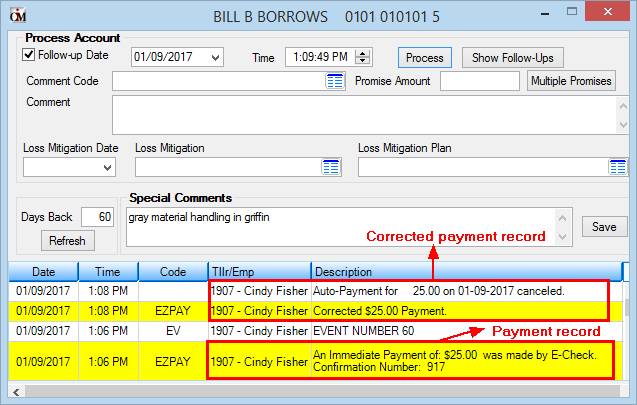 Collection Comments Screen |
An EZPay option is available that will also add a collection Promised Payment record (QHHAHD) to the Collection Comments screen (or Contact tab of the Marketing and Collections screen) when future payments are set up on the EZPay screen. If you have security and the know-how to build queues using the Collection Queues system, you can build a queue based on the Follow-up Date in the Collection record. Then collectors can call and remind borrowers about upcoming future payments; email them reminders; text them reminders; or even send a letter reminding them of upcoming payments. All of this can be done using the Collection Queues system.
For more information, see the Collection Queues help. If you are responsible for building the queues using the Queue Administration screen, the record to use the follow-up date is FPQA (Collection Account) and the Follow-up Date field is mnemonic QAFDTE. In the example below, we set up a queue where the Follow-up Date is greater than or equal to the run date (CurrentDate).
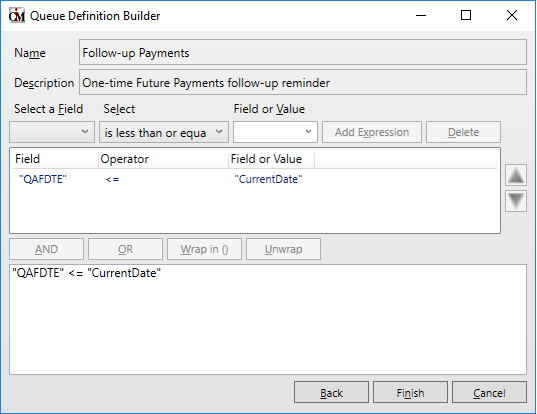 Queues > Collection > Queue Administration Screen
See the Collection Queues system for more information about how to build queues and assign queues to collectors.
Note: Optionally, you can create a GOLDWriter report involving Promised Payment follow-ups and tie the GOLDWriter report to a Contact Queue with the same name as the GOLDWriter report. For more information and step-by-step instructions, see the Creating Contact Queues topic in the Queues > Contact Queues > Definition screen help.
|
If you are a supervisor, you should make a daily habit of checking the Afterhours Processing Exceptions Listing Report (FPSRP013). This report shows any payments that were rejected in the afterhours for various reason. Some common reasons are:
|