Navigation: Loan Screens > Transactions Screen Group > EZPay in CIM GOLD >
There are six basic steps to submitting a payment from the EZPay screen once an account is selected from the Accounts list view on top of the screen (shown below).
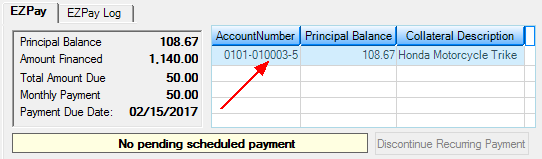
The steps in this process are as follows:
1. |
Select a Payment Method.
|
2. |
Select a Type of Payment.
|
3. |
Indicate a Payment Amount. You can make the regular payment, the total amount due (any past payments as well as any fees, late charges to bring the loan current), a fee-only payment, or an Other amount (see below).
|
4. |
Select the name of the person in the Account Information field group (see below).
|
5. |
Select which ACH account to use for this payment (if paying by E-Check), or select the credit/debit card if paying by card (see below). See the Account/Card Selection topic.
|
6. |
|
|
Note: Before EZPay can be used, the EZPay system must be customized by GOLDPoint Systems with specific option settings for your institution (as explained on the main EZPay in CIM GOLD help page). |
|---|