Navigation: Teller System > CIM GOLDTeller Overview > Setup Requirements > Security Setup for CIM GOLDTeller >
If you are a security administrator or otherwise responsible for how CIM GOLDTeller functions within your institution, you need proper security to access GOLDTeller functions. These functions are found on the Security > Setup screen > System tab, as shown below:
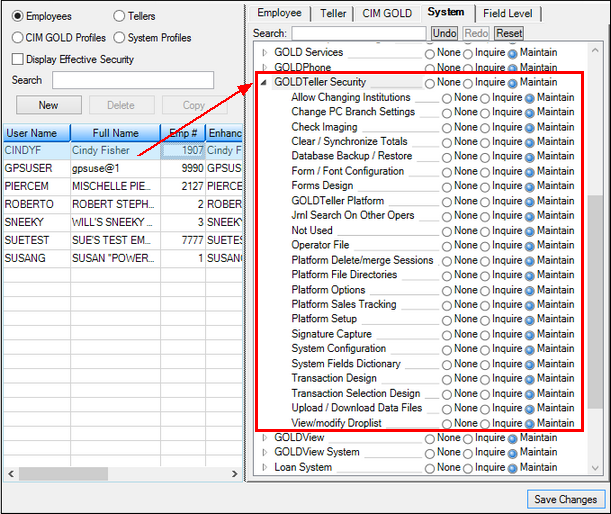
Security > Setup Screen > System Tab
|
Tip: Make sure the Display Effective Security box is unchecked before selecting any of these options. |
|---|
See the following table for descriptions of each of these GOLDTeller security options. Some of these options should be set up for all tellers. Those options are designated with a ![]() .
.
GOLDTeller Security Option |
Description |
||
|---|---|---|---|
Allow Changing Institutions |
This option allows the operator to change institution numbers. This option works only if your institution has more than one institution number assigned to it.
Note: There is also an institution option that allows changing institutions. The institution option, GTLR CHIN, supersedes this option. |
||
Change PC Branch Settings |
This option allows the operator to change branch information on the PC. GOLDPoint Systems recommends that one employee of each of your branches have this security per DB4 Server. To change PC Branch Settings, use the Functions > Administrator Options > PC Branch Settings screen. You must have this option set in order to access that screen. |
||
Check Imaging |
This option allows the operator to access the Functions > Administrator Options > Print Form Design screen and view and edit check designs.
Note: An institution option, GTLR CHIM (Allow Check Image Access?), must also be set up in order to use the Check Imaging feature in CIM GOLDTeller. |
||
Clear/Synchronize Totals |
This option allows the operator to synchronize PC teller totals to match host teller totals. When run in offline mode, the system keeps the teller totals on the PC. Once back online, tellers should synchronize their host totals with their PC totals. To synchronize totals, select Functions > Teller Total Functions > Synchronize PC Totals with Host Totals. If this option is not set up, the Synchronize PC Totals with Host Totals selection is grayed out on the Functions menu. |
||
Database Backup / Restore |
This option allows the operator to backup the GOLDTeller database. GOLDPoint Systems recommends that one employee of your institution have this security per DB4 Server. See Back Up Files for more information. |
||
Form / Font Configuration |
This option allows the operator to modify form and font configurations. GOLDPoint Systems recommends that only a few operators at your institution have this security (e.g., a supervisor). If this option is not set up, the Functions > Administrator Options > Form/Font Configuration item is grayed out. |
||
Forms Design |
This option allows the operator to create or modify forms used in CIM GOLDTeller. GOLDPoint Systems recommends that only a few operators at your institution have this security (e.g., a supervisor). If this option is not set up, the Functions > Administrator Options > Print Form Design item is grayed out.
This also allows access to the Functions > Administrator Options > MICR Check Form Designer screen. |
||
GOLDTeller Platform |
This option allows the operator to access the GOLDTeller Platform system. This option works only if you have GOLDTeller Platform installed and other GOLDTeller Platform security options have been set up.
Note: There is also an institution option that allows the use of GOLDTeller Platform. The institution option, GTLR PLAT, supersedes this option. |
||
Jrnl Search On Other Opers |
This option allows the operator to perform journal searches on other operators' journal files. |
||
Not Used |
Currently, this option is unavailable for GOLDPoint Systems. |
||
Operator File |
This option allows an operator to set up other operators within CIM GOLDTeller. It also provides the operator with security to force a teller off GOLDTeller. GOLDPoint Systems recommends that at least one employee at each branch have this security for your institution (e.g., a supervisor). If this option is not set up, the Functions > Operator Functions > Operator Information item is grayed out.
For more information, see Operators.dat File. |
||
Platform Delete/Merge Sessions |
This options allows users to merge two different customer sessions, which are located on two different servers, into one customer session on one server. |
||
Platform |
This option allows the user to use GOLDTeller Platform. Even though CIM GOLDTeller and GOLDTeller Platform are separated, users must have this option selected if they want to use GOLDTeller Platform. |
||
Platform Options |
This option allows users to make changes to Platform Options. Users can select Options > Platform Options in GOLDTeller Platform, and then make changes to the screen. If this option is not set up, that selection is grayed out on the Options menu. See the Platform Options section in the GOLDTeller Platform User's Guide in DocsOnWeb for more information. |
||
Platform Sales Tracking |
This is no longer available in GOLDTeller Platform. |
||
Platform Setup |
This option allows the user to have access to the Setup menu in GOLDTeller Platform. If this options is not selected, the user cannot access that menu. For more information on the Setup menu, see Setup Menu in the GOLDTeller Platform User's Guide in DocsOnWeb. |
||
Signature Capture |
|
||
System Configuration |
This option allows the operator to view and/or change the server name and path locations of GOLDTeller files. This option also accesses the printer configurations so that an operator can change, set up, or view the printer destinations. GOLDPoint Systems recommends that at least one operator at each branch have this security (e.g., a supervisor). If this option is not set up for a user, the Functions > Administrator Options > System Configuration item is grayed out. |
||
System Field Dictionary |
This option allows the operator to make changes to the System Field dictionary. This option is associated with the Transaction Design option (see below). GOLDPoint Systems recommends that a few operators at your institution have this security (e.g., a supervisor). If this option is not set up for a user, the Functions > Administrator Options > System Field Dictionary item is grayed out. |
||
Transaction Design |
This option allows the operator to modify transactions using the Functions > Administrator Options > Transaction Design screen. If the user does not have this option set up, that screen is grayed out on the Functions menu.
GOLDPoint Systems recommends that a few operators of your institution have this security (e.g., a supervisor). The operators should have security for PC Institution Settings and System Field Dictionary (see above), too. |
||
Transaction Selection Design |
This option allows the operator to modify the transaction menu using the Functions > Administrator Options > Menu Design screen. If the user does not have this option set up, that screen is grayed out on the Functions menu.
GOLDPoint Systems recommends that only a few operators at your institution have this security (e.g., a supervisor). The operators should have security for Transaction Design, System Field Dictionary, and PC Institution Settings also. |
||
Upload/Download Data Files |
This option allows the operator to transfer data from the PC to the host (File Transfer Utility). Generally, security for this option is dependent upon your institution's needs. |
||
View/modify Droplist |
This option allows the operator to view or modify droplists using the Functions > Administrator Options > View/Modify Droplists screen. If the user does not have this option set up, that screen is grayed out on the Functions menu.
GOLDPoint Systems recommends that only a few operators at your institution have this security (e.g., a supervisor). The operators should have security for Transaction Design, System Field Dictionary, and PC Institution Settings also (see above). |
||
Chat/remote |
There is one more security option that you need to set up for those with authority for overrides. This option is found under PC Applications on the System tab. Set the Chat/remote option to Maintain for all applicable users. For more information on remote overrides, see Remote Override Setup. See the example below of this option.
|