Navigation: Teller System > CIM GOLDTeller Overview > CIM GOLDTeller Screen Details > Functions > Administrator Options >
![]() Functions menu > Administrator Options > Transaction Design
Functions menu > Administrator Options > Transaction Design
Transaction Design allow you to customize individual transactions to your institution's needs. This can be used to rename the transaction, rename a field on the transaction, or set options on the transaction. Any changes made to transactions using the Transaction Design function are saved to the GOLDTllr.dat file.
Note: For all new transactions added by GOLDPoint Systems, you must use this function to adjust the data on the screen based on how you format your transactions. For example, you may want to make some fields drop-lists, so tellers can easily select what should go in specific fields. See Field Properties Screen for more information about making changes to fields.
Security
Security for this screen should only be given to managers. Security for this screen is found on the Security > Setup screen > System tab, then GOLDTeller Security > Transaction Design option. See the GOLDTeller Security Features topic for more information. |
General Information
•Transactions are composed of a transaction number, modifier, and sequence, like this: 2580/01/00. All GOLDPoint Systems default transactions have a 0 (zero) sequence number.
•Transactions can be copied to create a new transaction. A new transaction will have a new sequence number assigned to it. A copied transaction allows certain fields to be individualized without changing its main functionality. See Copying Transactions for more information.
•Clicking ![]() shows the transaction as it will look when running it in CIM GOLDTeller. If you make changes to the transaction and try to preview the changes before saving, the system will ask if you want to save. The preview shows the transaction in its saved state.
shows the transaction as it will look when running it in CIM GOLDTeller. If you make changes to the transaction and try to preview the changes before saving, the system will ask if you want to save. The preview shows the transaction in its saved state.
Only new transactions that have been copied and saved can be deleted from the Available Transaction List; the default transactions cannot be deleted. When you want to delete such a transaction, highlight and click <Delete>. You can also right-click the transaction, which will enable a screen that allows you to select "Delete Selected Transaction."
In Transaction Design, the Available Transactions List is the complete list of transactions found in CIM GOLDTeller, as shown below:
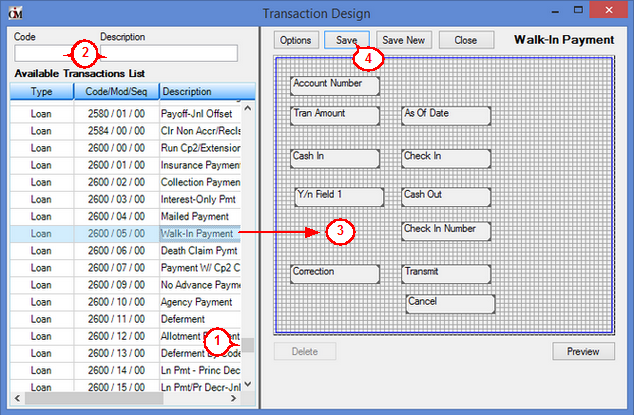
CIM GOLDTeller Functions menu > Administrator Options > Transaction Design
1. |
A transaction can be quickly located by using the scroll bar to the right of the Available Transactions List box. |
2. |
If you know the transaction’s code or part of the transaction description, enter the transaction number in the Code field or enter part of the transaction description in the Description field to quickly find the desired transaction. |
3. |
Highlight the desired transaction, which will populate the transaction detail and transaction grid on the right. |
4. |
Make any necessary changes to the fields by right-clicking and bringing up the Field Properties screen, and then click <Save>. See Field Properties screen for more information about making changes to fields. |
You can tie forms (e.g., checks, receipts) to be printed after a transaction is run using the Transaction Entry Options screen, which is accessed by clicking ![]() from the Transaction Design screen. See Tying Forms to Transactions for more information.
from the Transaction Design screen. See Tying Forms to Transactions for more information.
See the Transaction Entry Options screen for more information about other options available for transactions.
See these other topics for more information concerning Transaction Design: