Navigation: Teller System > CIM GOLDTeller Overview > CIM GOLDTeller Screen Details > Functions > Administrator Options >
![]() Functions menu > Administrator Options > PC Branch Settings
Functions menu > Administrator Options > PC Branch Settings
The PC Branch Settings screen allows you to set up branch information that can be included on the Currency Transaction Report, the Delayed Availability Report, and receipt printing. See the following example of the PC Branch Settings screen:
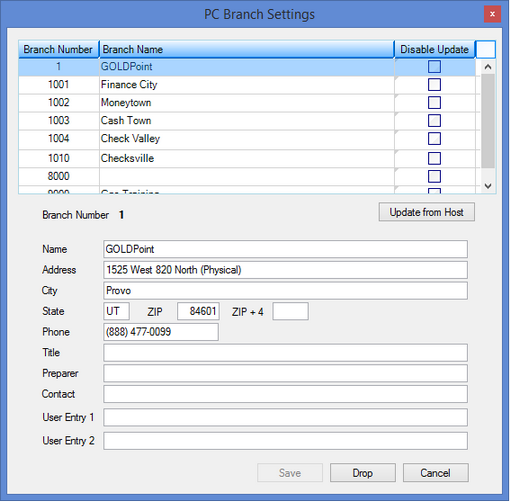
Functions > Administrator Options > PC Branch Settings Screen
If you use the Currency Transaction Report from GOLDTeller, this information is included in the Financial Institution section of the form. If the applicable branch (GOLDTeller knows which branch the teller is signed on to) is not set up, the institution information under PC Institution Settings is used.
Note: Security for this screen is controlled under Security > Setup > System tab > GOLDTeller Security > PC Branch Settings (see GOLDTeller Security Features for more information). You must have appropriate security in order to update PC branch information. GOLDPoint Systems must make changes to your receipt format to use this data on receipts (see Print Form Design).
Use the Office Information screen (GOLD Services > Office Information in the CIM GOLD tree view) to set up office information. Bring these settings over into the PC Branch Settings by clicking <Update from Host> on the PC Branch Settings screen.
The following information explains fields on the PC Branch Settings dialog box:
Field |
Description |
|---|---|
Branch Number |
When you select a branch from the table at the top of the screen, the branch number for the selected item is displayed in this field. |
Name, Address, City, State, Phone |
These fields display information for the branch selected. This information is pulled over from the GOLD Services > Office Information screen when you click <Update from Host>. You can make changes to these fields, but they are not saved over to the Office Information screen. It may be better to make changes on that screen, and then come back to this screen and click <Update from Host>. |
Title |
This is the title of the employee at your institution who is responsible for your institution's Currency Transaction Report forms. Examples of a title would be “Manager” or “Vice President.”
This information is not pulled over when <Update from Host> is clicked. This field is for GOLDTeller only. |
Preparer |
This is the employee responsible for all CTR forms at this branch. This information is not pulled over when <Update from Host> is clicked. This field is for GOLDTeller only. |
Contact |
This is the employees responsible for questions concerning your institution's CTR forms. |
Drop |
To drop a branch from the list, highlight the branch and click <Drop>. The branch is not dropped from the GOLD Services > Office Information screen, just from this screen. |