Navigation: Teller System > CIM GOLDTeller Overview > Setup Requirements >
Your institution should regularly back up your GOLDTeller files. Any time changes are made to transaction designs, the transaction menu, operator files, etc., the changes are updated on the GOLDTllr.dat and Opers.dat files. Additionally, a journal file is saved that provides a record of all transactions made on a given day by each teller. These are important files, and therefore, we strongly suggest you implement a plan on how and when to back up these files.
If you have security to back up files, GOLDTeller reminds you every 30 days to back up these files. The security option that needs to be set is called Database Backup/Restore, and it's found on the Security > Setup screen > System tab under GOLDTeller Security. Only employees with security to back up files will get this message, as shown below:
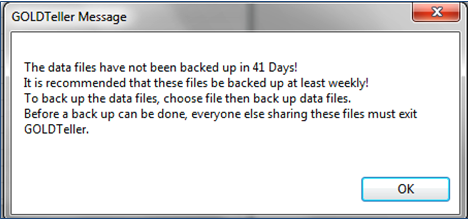
Back Up Procedures for the GOLDllr.dat, Operators.dat, and Journal Files
The first person with back-up file security to log onto CIM GOLDTeller for the day receives the message above and is responsible for backing up the files. All other users connected to the DB4 Server must not be logged on to CIM GOLDTeller while files are being backed up.
1.Access the Teller System > Administrative > File Functions screen in CIM GOLD, as shown below:
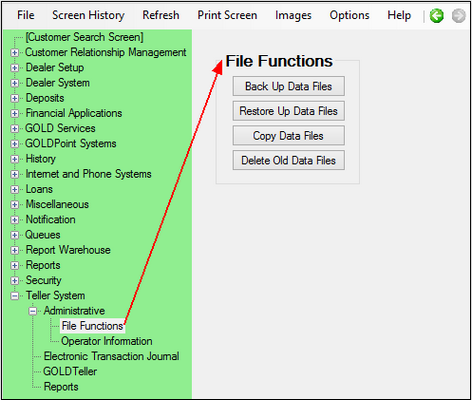
2.Click <Back Up Data Files>. The following message is displayed:
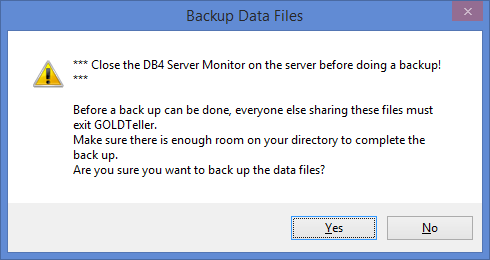
This is an informational message letting you know that all users must be logged off GOLDTeller and GOLDTeller should be closed. Additionally, the message lets you know that the computer that runs the DB4 Server for your branch or office should be closed.
3.Click <Yes>. The system will display the following message:

4.Click <Yes>. The system will display the following message:
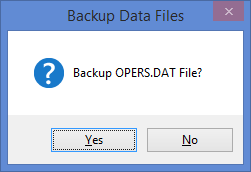
5.Click <Yes>. The system will display the following message:
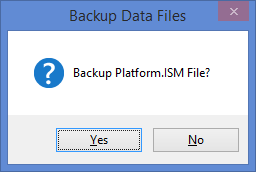
6.Click <No>. You do not need to back up the Platform.ism file unless you use Platform.
7.The system will display a series of messages letting you know that each file was backed up. Click <OK> for each message.
You are now finished backing up files. The system saves those files to the same location as the original GOLDTllr.dat and Opers.dat files, as set up on the File > GOLDTeller > Change File Directories screen (see Software, Server, and Files for more information).
When the system saves the backup files, it saves them with a number modifier. So if GOLDTLLR.DAT is the original file, the system will save the back up file as GOLDTLLR.001. If a GOLDTLLR.001 already exists in that location, it will save it as GOLDTLLR.002, etc. Same goes with the Opers.dat file.
See the following example of the different GOLDTllr.dat, Opers.dat, and Journal files saved to the file location:
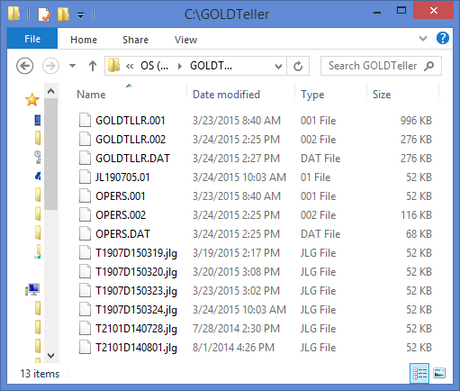
Your institution may want to include one more safeguarding measure and save these backup files to another location or even download them to a CD or other storage device.
•To learn more about restoring back up files, see Restore Data Files.
•To learn more about copying GOLDTllr.dat and Opers.dat files, see Copy Data Files.
•To learn more about deleting old files, see Delete Old Data Files.
See Journal/Forwarding to learn more about Journal files.