Navigation: Teller System > CIM GOLDTeller Overview > Setup Requirements >
The use of Remote Override provides the ability for a teller processing a transaction requiring an override level higher than their own to send that transaction electronically to another employee for the override. Remote overrides are only for smaller institutions (less than 10 branches). Special setup must be done by GOLDPoint Systems in order for it to work (all users must be on the same remote server), and you must be on CIM GOLD version 7.9.4 and above.
The following is an example of teller override message that appeared when this teller tried running a loan payment:
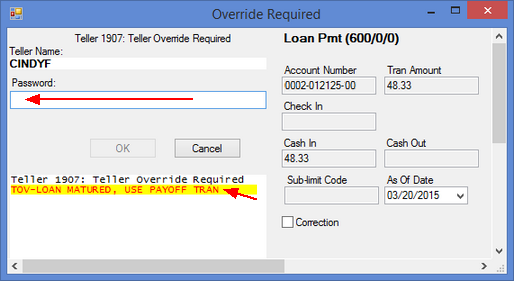
In the example above, this transaction requires another teller to enter their password before this transaction is approved. If the user does not have the override level necessary to perform the override themselves, another prompt appears where the user can click <Remote Override>, which provides a list of users who are available (logged onto CIM GOLD) and have the necessary override level, as shown below:
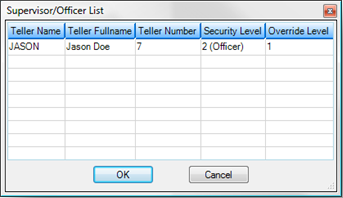
The teller would then highlight the user from the list and click <OK>.
The teller sending the transaction and requesting the override will see the following prompt:
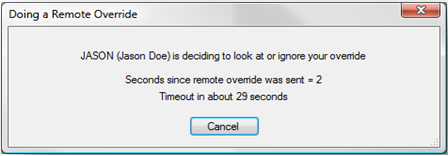
The user receiving the override request will see this prompt:
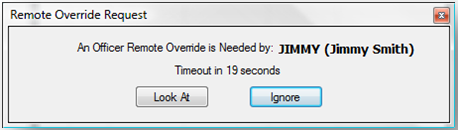
The supervisor or officer then clicks <Look At> to view the transaction, and they can then enter their password to override it or choose to ignore it by clicking <Ignore>. The prompt includes an alert notifying the user that they have 30 seconds to make a decision before the override is timed out.
The following set up is required for users who have the responsibility of approving teller, supervisor, or officer overrides.
1.Security
A security option on the Security > Setup screen > System tab must be set up for all users responsible for overrides. This option is found under PC Applications on the System tab. Set the Chat/remote option to Maintain for all applicable users. See the example below of this option.
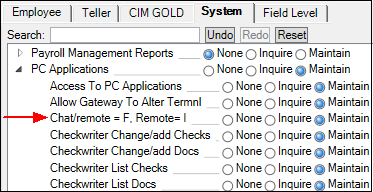
2.Operator Information
The Remote Override Priority field on the Operator Information screen > Operator Information tab must be set to 1-5.
•1 indicates a teller-override responsibility.
•5 indicates officer responsibility.
•2-4,indicate a scale for more authorization ability (two being not as high; three being slightly higher up the command; four being slightly higher than three, etc.).
•If this field is set to 0, no remote override is sent to this teller. Also, assign the appropriate level of authority from the Override Authority drop-down list for the operator.
If an employee can receive and approve a remote override and does not use GOLDTeller, refer to the Remote Override While Not Using GOLDTeller section below for help on setting up the user. They must be signed on to CIM GOLD to be able to do overrides.
3.Options / User Preferences
| The Disable Remote Override box must not be selected on the Options > User Preferences screen on the CIM GOLD menu bar in order to receive overrides, as shown below. However, there may be times when a user set up to override transactions may want to suppress or stop overrides from coming to them. In that case, they should check this box during those times when they don't want to be interrupted. |
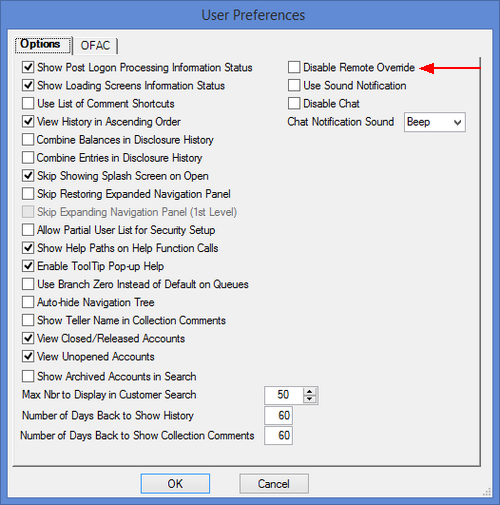
CIM GOLD menu bar Options > User Preferences Screen
Remote Override While Not Using GOLDTeller
Users who do not use GOLDTeller or have it set up can still approve transactions through the Remote Override. However, in addition to the setup steps above, the user must also be included in the Opers.dat file. Because they do not have access to CIM GOLDTeller, they can access the Teller System > Administrative > Operator Information screen to update the Opers.dat file for that person. Additionally, the person must be set up to receive overrides from other operators set up on the Opers.dat file. Therefore, the person must access the File > GOLDTeller > Change File Directories screen from the CIM GOLD Menu.
In the Opers.dat File field, the person should point to the DB4 Server where the Opers.dat File is saved, as shown below:
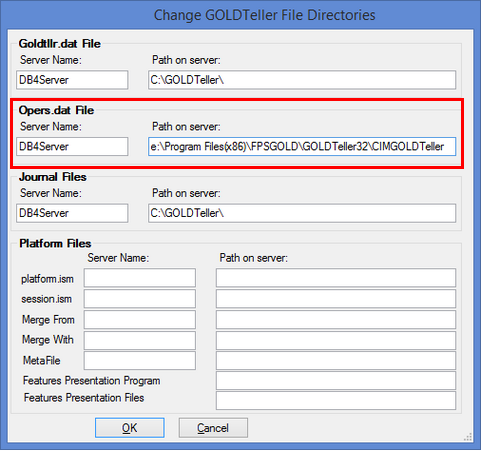
CIM GOLD Menu File > GOLDTeller > Change File Directories Screen
The Opers.dat file is loaded into CIM GOLD cache. If the operator file is changed during the day, CIM GOLD will need to be shut down and the teller, supervisor, or officer needs to log on again in order to use the updated Opers.dat file information.