Navigation: Teller System > CIM GOLDTeller Overview > CIM GOLDTeller Screen Details > Functions > Administrator Options >
![]() Functions menu > Administrator Options > Menu Design
Functions menu > Administrator Options > Menu Design
Menu Design allows you to customize the Transaction menu tree. This is a very important part of CIM GOLDTeller. Security for this function is usually limited to one person per branch. That person is responsible for making sure the transaction menu has all the necessary transactions for tellers to be able to perform their duties.
Note: In order to access this screen, you need to be set up with the Transaction Selection Design security option on the System tab of the Security > Setup screen. See GOLDTeller Security Features for more information.
The following is an example of the Menu Design screen:
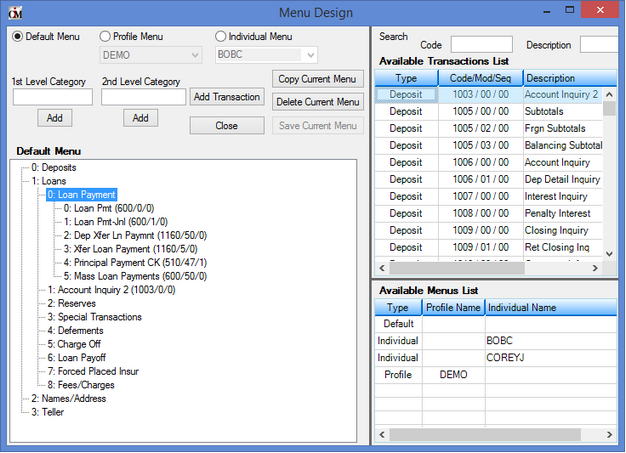
Functions > Administrator Options > Menu Design Screen
The radio buttons at the top of the screen indicate how you are customizing the transaction menu:
![]()
Before making changes, make sure the correct radio button is selected for the menu you are setting up.
•Default Menu - This is the menu displayed and selected when first accessing this option. The Default Menu is generally used if only one menu is used per branch on the DB4 Server. All tellers initially default to this menu.
•Profile Menu - This option enables a menu to be set up that multiple tellers can share. This allows a menu to be customized to fit a particular job description, and then each teller under that description will share it. To select this menu, select the Profile Menu radio button. From the drop-down list, select the profile name for which you want to set up a menu.
Note: A profile must first be set up on the Security > Setup screen in CIM GOLD before the profile may be selected and assigned to a teller. See Security in CIM GOLD > Security Screens > Setup Screen > CIM GOLD Profiles topic in DocsOnWeb for more information.
•Individual Menu – This menu enables individual tellers to have a customized GOLDTeller menu. To select this menu, select the Individual Menu radio button, and then select the desired user from the drop-down list.
Note: An individual teller must first be set up with security before he or she may be selected and assigned an individual teller menu. See Deposits in CIM GOLD > Definitions Screen Group > Teller Information Screen topic in DocsOnWeb for more information.
•![]() – Click this button to quickly copy an existing menu to another individual or profile. See Copy Transaction Menu for more information.
– Click this button to quickly copy an existing menu to another individual or profile. See Copy Transaction Menu for more information.
GOLDPoint Systems can provide a transaction menu for you, and then you can make changes to that menu by adding or deleting transactions, creating new categories, or deleting categories your institution doesn't use.
Creating Categories
Categories are used to combine similar transactions under the same topic. For example, you could have a first-level category be called "Loans" and second-level category be "Loan Payment," and then under the second-level category you could place all the loan payment transactions your institution uses, as shown in the following example:
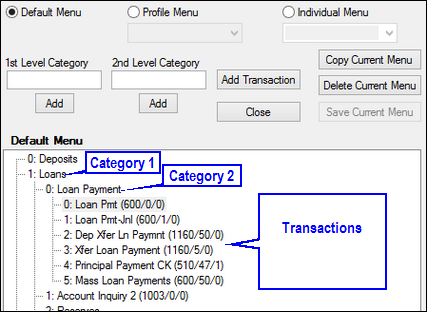
You can only create two levels of categories. The first-level category should be more general than the second-level category.
|
||
|
||
|
||
If only one category is needed, you can start placing transactions in this level. For this example, we are going to create one more level. |
||
|
||
|
||
|
||
|
||
Now you are ready to start inserting transactions under this second category. See Adding Transactions below. |
Deleting or Editing Categories
If you make a mistake with a category, you can right-click the category in the Menu tree and select either "Delete Menu Item" or "Rename Menu Item."
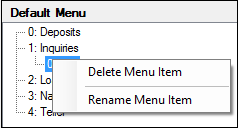
Once the categories have been created, you can add transactions underneath those categories.
1.Select where you want the transaction to appear in the menu. The transaction you are adding is inserted after the highlighted menu transaction. |
||
The proposed addition will now appear in the menu in green, as shown below.
|
||
Note: A category or transaction can be repositioned within the menu by dragging and dropping it. An item that has been moved displays in red. |
Changes made to individual transactions are handled on the Transaction Design screen.
Now individual tellers can see changes to the transaction menu when they access CIM GOLDTeller and process transactions. See Running Transactions for more information.
Available Menus List
This list at the bottom right of the screen displays a complete record of all existing menus currently found on the GOLDTllr.dat file being used by the PC. Highlight any listed user to see the related menu.