Navigation: Queues > Queue Screens > Contact Queues Screen Group >
Contact Queues Overview
Contact Queues are a great way for your institution to manage the contact activity of your employees with your customers. GOLDPoint Systems provides several tools to manage customer contacts, and then tracks the contact for supervisors to easily see what activity has been accomplished each day.
Contact Queues are different from Collection Queues. See the Collection Queues help for more information on that.
There are three main screens to Contact Queues.
| 1. | Definition screen. This is where supervisors will set up the queue name, when the system will pull information into the queue, and who will be responsible for processing the queue. This is also where supervisors can tie a screen for the Detail tab of the Contact Queues screen. Your institution could use a Callback screen, Comments screen, or specially designed screen to use for contact activity. After adding queues in this screen, supervisors will then set up the definitions for that queue using GOLDWriter. See the Definition screen help for more information on this important screen. |
| 2. | Contact Queues screen. Most employees will only use the Contact Queues screen. This is the main screen employees will use to make contact with customers about activity on their account, solicit additional business, send a welcome greeting, or any other reason needed to reach out to your customers. See the help below for more information. |
| 3. | Branch Requests screen. This is a supervisor-only screen that allows supervisors to move queues to specific branches to be worked. See Branch Requests screen help for more information. |
The Contact Queues screen is the main screen employees will use to contact customers. This screen is mainly used for reference and file maintenance information as employees work through their contact queues. Examples of contact queues are birthdays, increased credit lines, account balances going below a certain amount, and accounts nearing maturity. Accounts that match the queue criteria will appear on the Summary tab when the queue is selected in the tree view.
Users will need to be assigned contact queues on the Definition screen. See Assigning Users to Contact Queues for more information.
Contact Queues are generally used for marketing purposes and reaching out to customers about new products. Accounts are compiled within queues using GOLDWriter reports and the Definition screen (see Contact Queues in GOLDWriter).
You can generate letters to send to customers using merge fields from the Contact Queues. See Create a Mail Merge Letter for more information about this process.
This screen is composed of four sections:
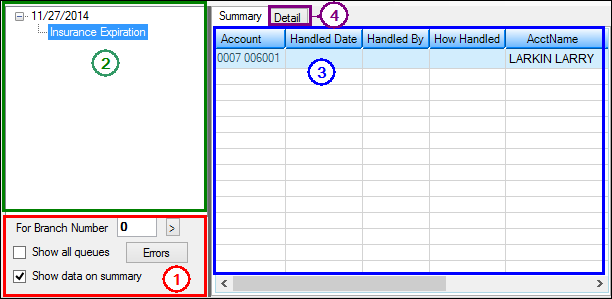
Queues > Contact Queues > Contact Queues screen
1 |
The fields at the bottom of the screen are used to enter search criteria and account display information. Use the For Branch Number field to indicate which branch's queues will be displayed, or mark the Show all queues field to indicate that all queues at your institution should be displayed. Only queues matching the indicated criteria will appear on this screen.
If Show data on Summary is left blank, only account numbers will be displayed in the Summary tab list view (as shown in the example above). If the Show data on Summary box is checked, the system will show more information about the account in the columns on the Summary tab. Don't select this option if you don't want employees seeing details about the account.
Clicking |
2 |
This tree view displays a list of contact queues for this employee or branch. If the Branch Requests screen has been used, only certain queues will appear in this tree view (see help for that screen for more information). Contact queues are generated in the afterhours. For more information on how accounts are generated to be displayed in queues, see Contact Queues in GOLDWriter. |
3 |
The Summary tab displays all accounts that qualified to be in the selected queue. Select an account and access the Detail tab to enter information for the account. See Summary Right-click Functions for information about other actions that can be performed with these accounts from this tab. |
4 |
The Detail tab displays the CIM GOLD screen designated on the Definition screen for the account selected in the Summary tab list view. Some common screens to use here would be Callback screens, Comments screen, or Marketing and Collections. Your institution could even create a User-Defined screen to use here, or use the Screen Design function to create a list of questions employees will ask your customers. For some ideas on how to use the Detail tab, see the Detail tab help. |