Navigation: Queues > Queue Screens > Contact Queues Screen Group > Definition Screen >
In order for customer accounts to appear in contact queues, you must set up a GOLDWriter report that matches the name of the contact queue. This report will compile all accounts at your institution that fit in with criteria set up for the queue. For example, if your institution wanted to contact its customers on their birthday, criteria could be set up in GOLDWriter that would pull all accounts with account owners having a birthday that day and place them in the Birthday queue on the Contact Queues screen.
|
Note: Once a GOLDWriter report is created and saved, the system will process the information for the queue based on your selection criteria during the nightly processing based on the frequency that was set up on the Contact Queue Definition screen (see Creating Contact Queues). |
|---|
Setting up a GOLDWriter report can be very involved and may require contacting GOLDPoint Systems.
To set up Contact Queues:
| 1. | Access the Queues > Contact Queues > Definition screen. |
| 2. | Create a new contact queue on that screen. Remember: The GOLDWriter report and contact queue must have the same name and spelling, including any punctuation, spaces, etc. |
| 3. | Open GOLDWriter. |
| 4. | Go through steps 1 through 7 of the GOLDWriter Report Wizard in DocsOnWeb. Remember: Give the GOLDWriter name the same name as the contact queue. |
| 5. | After completing step 7 of the Report Wizard, click <Save>. The following dialog box will appear: |
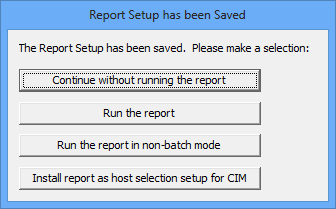
| 6. | Click <Install report as host selection setup for CIM>. All account numbers matching the criteria will now be included in the queue on the date the report is run. When users log into CIM GOLD and access the Contact Queues screen, the applicable accounts will be displayed. |
For a demonstration on how to build contact queues in GOLDWriter, see the GOLDWriter section of GOLDPoint University in DocsOnWeb.