Navigation: Queue Screens > Contact Queues Screen Group >
Use this screen to generate a list of contact queues to assign to specific offices or branches at your institution. Using this screen guarantees that contact queues will load more quickly. When queues are generated using this screen, only accounts from the indicated branch are displayed on the Queues > Contact Queues > Contact Queues screen. This screen is a supervisor-only screen. See Security for Contact Queues for more information.
Contact Queues are generally used for marketing purposes and reaching out to customers about new products. Accounts are compiled within queues using GOLDWriter reports. See Contact Queues in GOLDWriter for more information.
Queues must first be set up for Branch Request Only on the Queues > Contact Queues > Definition screen before they can be used on this screen. See help for that screen for more information.
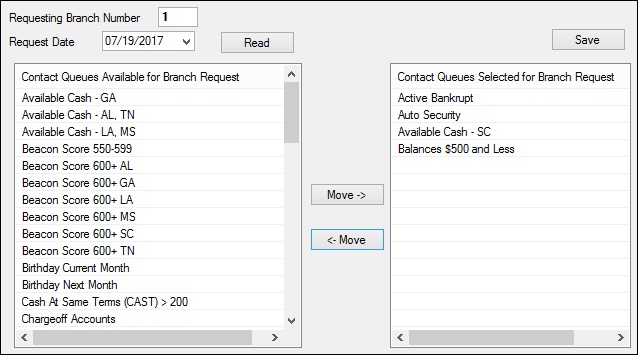
Queues > Contact Queues > Branch Requests Screen
To use this screen:
1.Enter the branch number for which you want to assign specific contact queues in the Requesting Branch Number field.
2.Enter tomorrow's date in the Request Date field. This will cause the system to compile accounts to the generated queues in the afterhours. Other future dates can be used if necessary.
3.Click <Read>. All queues set for Branch Request Only for the indicated Branch will be displayed in the Contact Queues Available for Branch Request list view.
4.In the Contact Queues Available for Branch Request list view, select the queue(s) for which the system will compile matching accounts, then click <Move->> to move the selected queue(s) to the Contact Queues Selected for Branch Request list view.
5.Click <Save> when all queues have been selected for branch request.
6.In the afterhours, the system will generate the selected queue(s) for the indicated branch. When users at the branch access the Contact Queues screen on the following day, customer accounts will be displayed under the selected queue(s).