Navigation: Notification System >
Use the Manual Notification Handler screen to manually re-queue messages. Messages with errors are sent to this screen from the Queue Error Manager screen and archived messages are sent to this screen from the Archive Manager screen.
Anything entered in the Override Subject or Override Message fields on this screen overrides anything previously entered in those fields.
This screen allows you to:
•Add or change a parameter of a message
•Add the parameter and value changes to a message (render the changes to the parameters)
•Delete a parameter of a message
•Find and replace text in the body of a message
•Re-queue (or resend) a message
•Re-size columns and rows in the Manual Notification list view
•View a message as it would be displayed (rendered) to customers
Right-click Menu Notification Pop-up Screen
The Right-click Notification Pop-up screen can be accessed on multiple screen throughout CIM GOLD using the Right-click Menu. You can use this screen to set up email and text notifications to be sent to your customers. Note: If you want to be set up to be able to sent notifications via text (SMS), please contact your GOLDPoint Systems client solutions specialist.
To learn more about this screen, see the Right-click Menu Notification Pop-up Screen section.
Additional Information
For an example of this screen and definitions of each of the fields on this screen, see the Manual Notification Handler Screen Details section.
This screen is accessed by going to Notification > Manual Notification Handler in the CIM GOLD tree view.
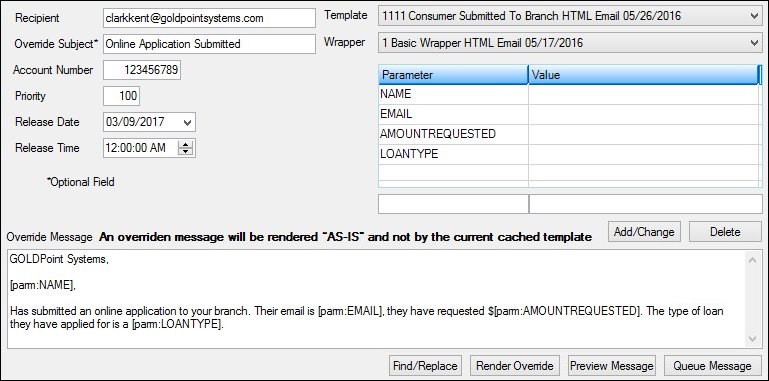
Manual Notification Handler Screen
See also:
Manual Notification Handler Screen Details
Right-click Menu Notification Pop-up Screen