Navigation: Notification System > Manual Notification Handler Screen >
The Manual Notification Handler screen allows you to modify and manually queue and re-queue messages. Messages with errors are sent to this screen from the Queue Error Manager screen and archived messages are sent to this screen from the Archive Manager screen.
•Select a message to modify using the Manual Notification Handler screen
•Select a message to modify using the Archive Manager screen
•Select a message to modify using the Queue Error Manager screen
Select a Message Using the Manual Notification Handler Screen
To select a message to modify using the Manual Notification Handler screen:
1.Click on the Template drop-down field to display all of the message templates that are currently set up for your institution.
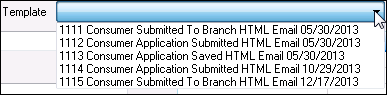
Template Drop-down Field
2.Select a template from the Template drop-down field to insert the details of the template into the fields on the screen.
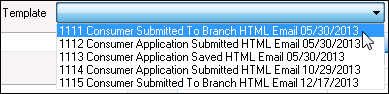
Template Selected
3.The selected template is now displayed on the Manual Notification Handler screen and can be modified and queued.
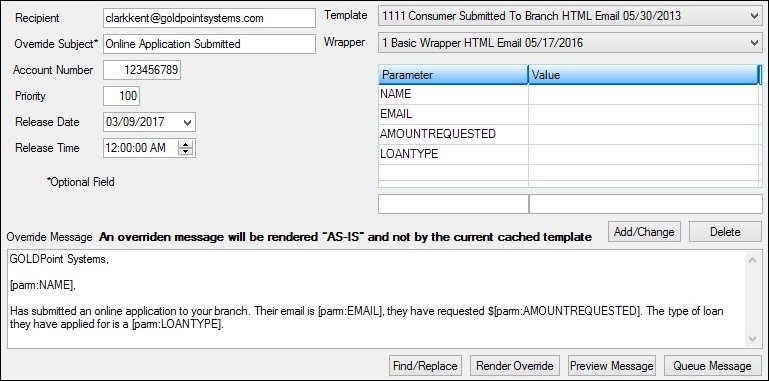
Message Displayed on Manual Notification Handler Screen
Select a Message Using the Archive Manager Screen
To select a message to modify using the Archive Manager screen:
1.Perform a search on the Archive Manager screen to populate the Archive Manager list view.
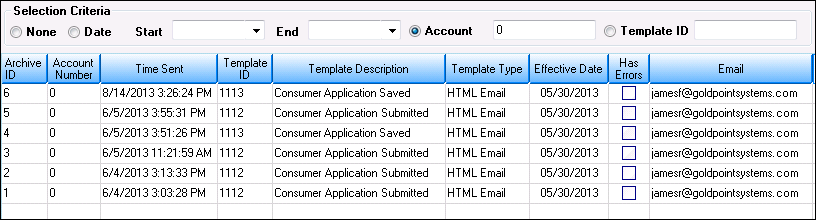
Archive Manager List View
2.Select an archived message in the Archive Manager list view.
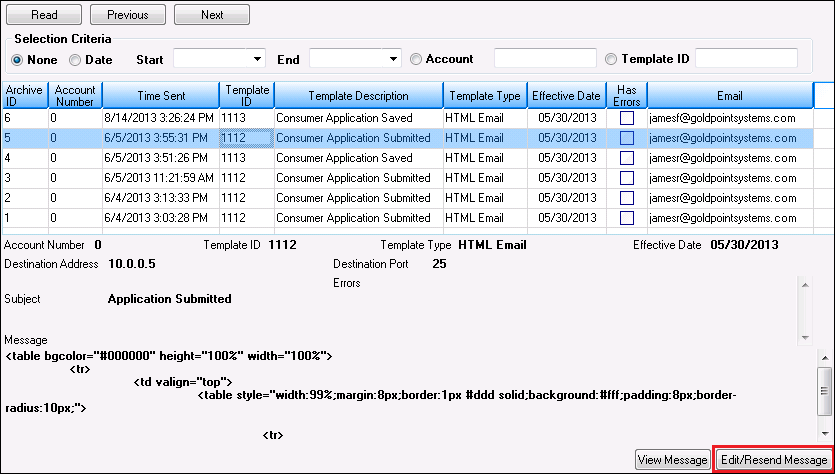
Archived Message Selected to Edit and/or Resend
3.Click <Edit/Resend Message> to open the message on the Notification > Manual Notification Handler screen. Once the message is on the Manual Notification Handler screen, you can add to, change, and re-queue the message.
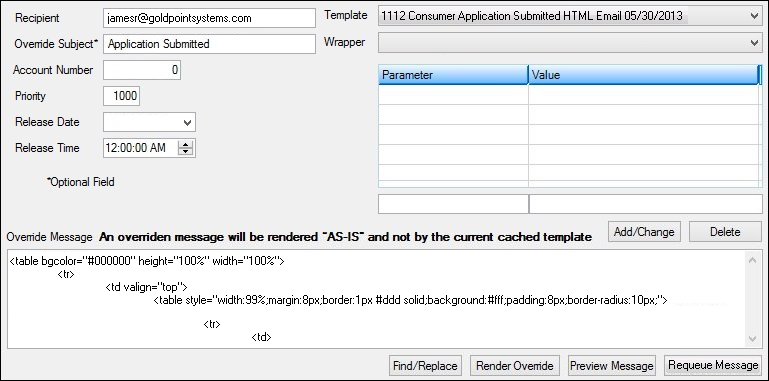
Selected Message on the Manual Notification Handler Screen
Select a Message Using the Queue Error Manager Screen
To select a message to modify using the Queue Error Manager screen:
1.Perform a search on the Queue Error Manager screen to populate the Queue Error Manager list view.

Queue Error Manager List View
2.Select a message in the Queue Error Manager list view.
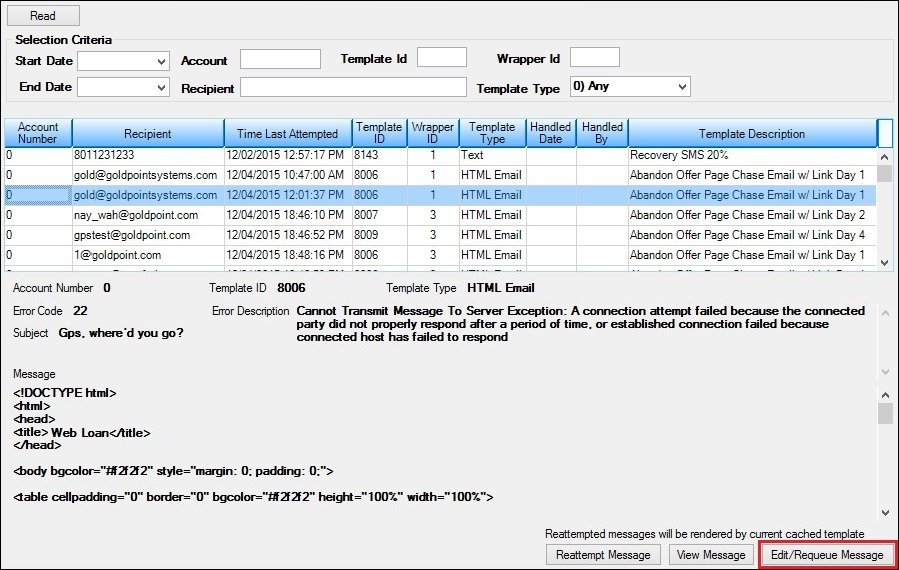
Message Selected to Edit and/or Re-queue
3.Click <Edit/Requeue Message> to open the message on the Notification > Manual Notification Handler screen with all of the data populated so you can add to, change, and re-queue the message. Note: Once the message is re-queued, the error is flagged as handled.
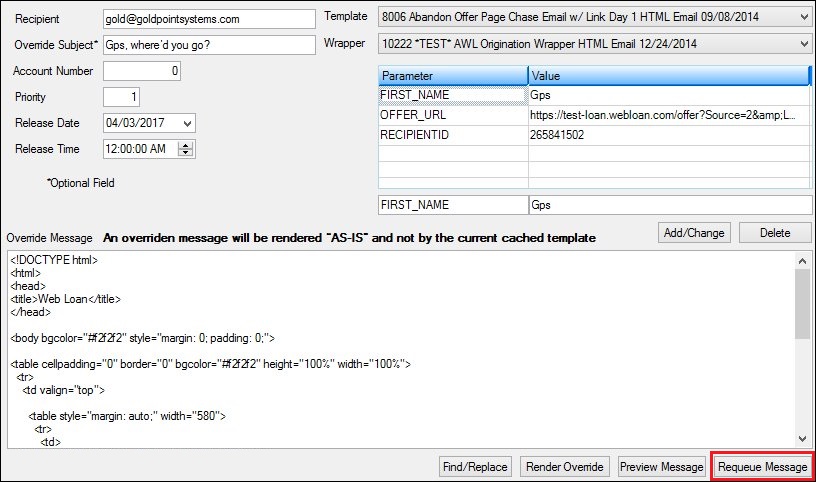
Selected Message on the Manual Notification Handler Screen
See also:
Manual Notification Handler Screen
Manual Notification Handler Screen Details