Navigation: Notification System > Manual Notification Handler Screen >
You can add changes (render the changes) made to the parameter and value fields in the Manual Notification list view to the message using the Manual Notification Handler screen. Changes made to the the parameter and value fields are applied to both the body and the subject of the message at the same time if the changes apply to both. For this section, we have provided two examples of how changes can be applied to the message.
•Render changes to the body of the message
•Render changes to the subject and body of the message
Render Changes to Body of Message
To add changes (render the changes) made to the parameter and value fields in the Manual Notification list view to the message using the Manual Notification Handler screen:
1.Add new parameters or values to the Manual Notification list view or make changes to the parameters and values in the Manual Notification list view.
2.Once the changes to the parameter and value fields have been applied to the Manual Notification list view, you can add the new changes (render the changes) to the message. In our example, we changed the value of the LoanType parameter to "Consumer Loan."
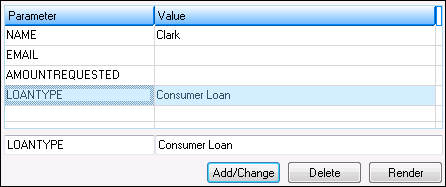
Value Changed to "Consumer Loan" and Applied to the Manual Notification List View
3.Click the <Render> button to add the new changes to the message.
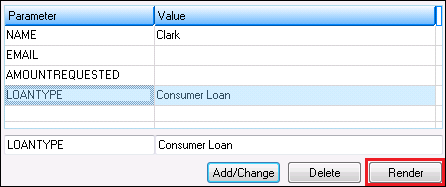
<Render> Button Highlighted
4.The changes to the parameter and value are applied to the message.

Body of the Message Before the Changes to the Parameter and Value Were Applied

Body of the Message After the Changes to the Parameter and Value Are Applied
Render Changes to Subject and Body of Message
To add changes (render the changes) made to the parameter and value fields in the Manual Notification list view to the subject and body of the message using the Manual Notification Handler screen:
1.Add new parameters or values to the Manual Notification list view or make changes to the parameters and values in the Manual Notification list view.

Parameter to be Changed is "Name"
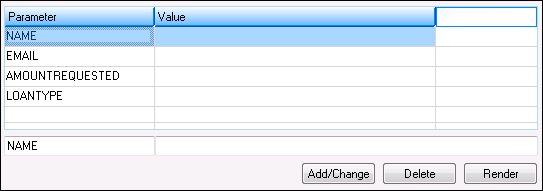
Name Parameter Selected to be Changed
2.Once the changes to the parameter and value fields have been applied to the Manual Notification list view, you can add the new changes (render the changes) to the message. In our example, we changed the value of the LoanType parameter to "Consumer Loan."

"Clark" Entered as New Value for Name Parameter
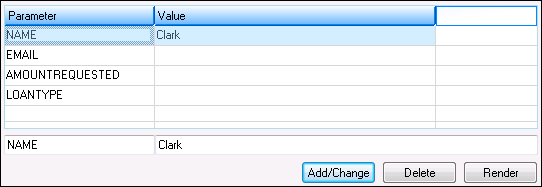
Value Changed to "Clark" and Applied to the Manual Notification List View
3.Click the <Render> button to add the new changes to the message.
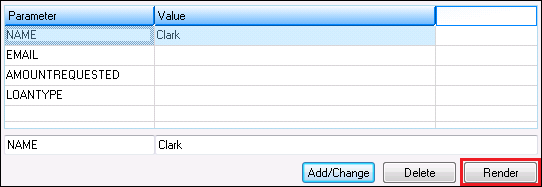
<Render> Button Highlighted
4.The changes to the parameter and value are applied to the message.
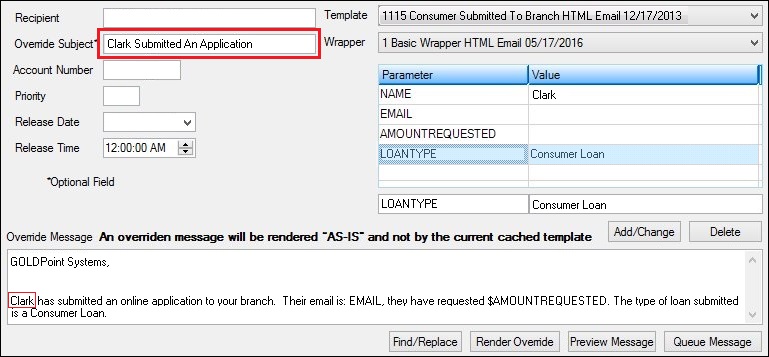
Subject and Body of the Message After the Changes to the Parameter and Value Were Applied
See also:
Manual Notification Handler Screen
Manual Notification Handler Screen Details