Navigation: Notification System > Manual Notification Handler Screen >
To quickly find and replace text within the body of a message using the Manual Notification Handler screen:
1.Select a message to modify using the Manual Notification Handler screen, the Archive Manager screen or the Queue Error Manager screen.
2.The selected template is now displayed on the Manual Notification Handler screen.
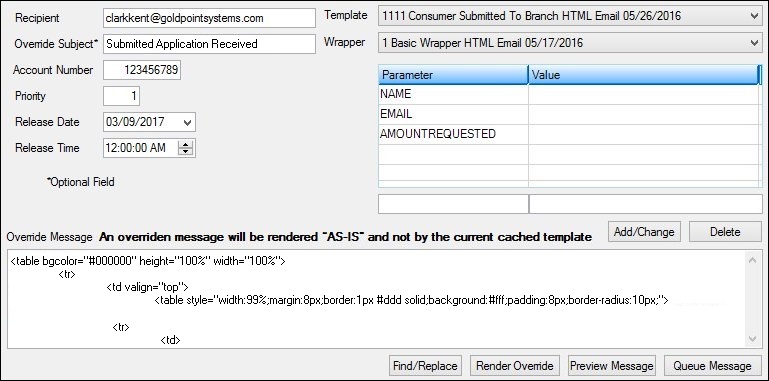
Message Displayed on Notification Manual Handler Screen
3.Search the body of the message for the text that you want to display.
4.Highlight the text and press <Ctrl> "C" to copy the text.
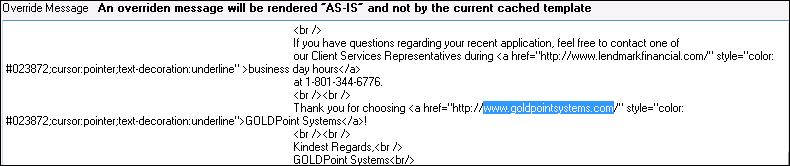
Text to be Replaced Selected in Body of the Message
5.Click the <Find/Replace> button (![]() ) in the lower, right-hand corner of the screen to bring up the Notification Find and Replace dialog.
) in the lower, right-hand corner of the screen to bring up the Notification Find and Replace dialog.

Notification Find and Replace Dialog
6.Put your cursor in the Find what: field and press <Ctrl> "V" to paste the copied text into the field. You can also manually enter the text into the field.
7.Enter the text that you want to use in the Replace with: field. Note: If you want to retain any capitalization entered into the Find what: field or the Replace with: field, check the Match Case field.
8.Use the <Find Next> and <Replace> buttons to go through the body of the message and replace each occurrence of the text one-by-one or use the <Replace All> button to go through the body of the message and replace all occurrences of the text instantaneously.
9.The previous text in the body of the message is replaced with the new text.

Text Replaced in Body of the Message
10.If all of the previous text has been replaced by the new text, a message appears if you click <Find Next> or <Replace All> informing you that there are no more occurrences of the old text.
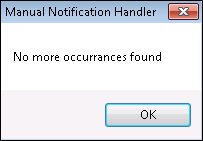
Manual Notification Handler Dialog
See also:
Manual Notification Handler Screen
Manual Notification Handler Screen Details