Navigation: Notification System > Manual Notification Handler Screen >
You can view a rendered message using the Manual Notification Handler screen. This is useful if you want send a notification again. Using the render tool, you can view the notification to ensure that it is the correct notification that you want sent again. You can also see if any changes need to be made before it is sent. The render tool can also be used to see how messages will be displayed to customers when they are sent as notifications.
To view a rendered message using the Manual Notification Handler screen:
1.Select a message to render. This can be done using the Manual Notification Handler screen, the Archive Manager screen, or the Queue Error Manager screen.
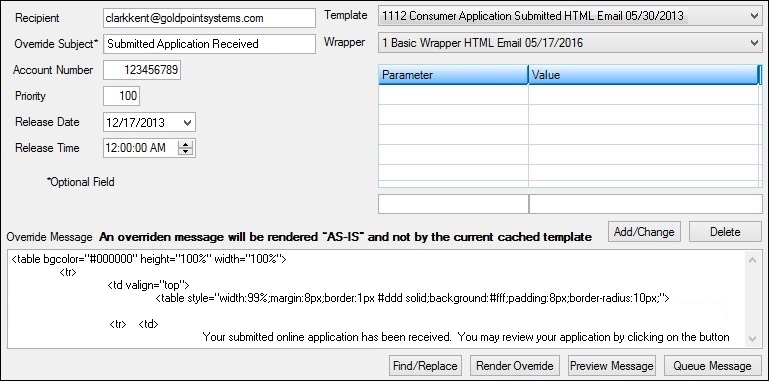
Message Selected on the Manual Notification Handler Screen
2.Click the <View Message> button to render the notification in a new window. Note: The <View Message> button works only if a message is selected on the Manual Notification Handler screen. Otherwise, you will receive an error if you click the <View Message> button.
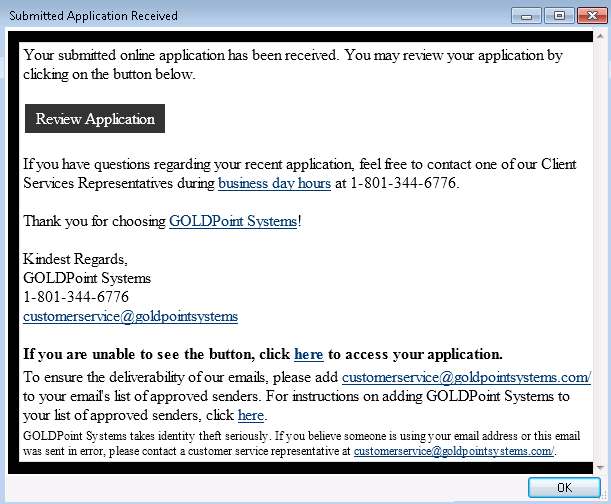
Rendered Message
3.Click <OK> to close the rendered message window.
See also:
Manual Notification Handler Screen
Manual Notification Handler Screen Details