Navigation: Loans > Loan Screens > Transactions Screen Group > Make Loan Payment Screen > Payment Selection field group >
Walk-in Payment
Click the Walk-in Payment radio button in the Payment Selection field group to process a Walk-In Payment transaction (tran code 2600-05).
This transaction works like a Regular Payment (tran code 600) and follows the same rules (see Regular Payment Options).
Complete the following steps to process a Walk-In Payment:
1.Select the Walk-In Payment radio button.
2.Enter payment information in the fields in the Transaction Information field group.
3.Click <OK>. CIM GOLDTeller will open up with the Walk-In Payment transaction box displayed and the information you entered will be displayed on the transaction, as shown in the following example.
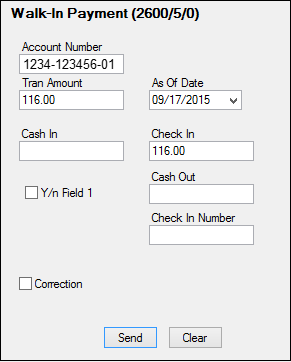
4.Once all the fields are entered correctly, click ![]() . The system will return you to the Make Loan Payment screen and the payment will be recorded.
. The system will return you to the Make Loan Payment screen and the payment will be recorded.
The history description for this transaction is "Walk-in Payment."
If you need to make a correction to a Walk-in Payment, you should complete steps 1-3 above, but when the Walk-In Payment transaction box appears from CIM GOLDTeller, check the Correction box. If you want to assess a non-sufficient funds fee at the same time as the corrected transaction, check the Y/n Field 1 box. For example, a customer made a walk-in payment using a check. The check later bounces due to insufficient funds. You would need to correct the Walk-In Payment transaction and assess a non-sufficient-funds fee at the same time.
|
Tip: The name of this field should be changed to "Assess NSF Fee." Changing field names is done on the Functions > Administrator Options > Transaction Design in CIM GOLDTeller. Right-click the Y/n Field 1 field to bring up the Field Properties screen and change the name of the field. |
|---|
Once you click ![]() on the corrected Walk-In Payment transaction, the system reverses the Walk-In Payment transaction and assesses the non-sufficient funds fee (as set up on the Loans > Account Information > Account Detail screen > Late/NSF tab > NSF Fields).
on the corrected Walk-In Payment transaction, the system reverses the Walk-In Payment transaction and assesses the non-sufficient funds fee (as set up on the Loans > Account Information > Account Detail screen > Late/NSF tab > NSF Fields).
|
Note: If the amount of insurance refunds and/or precomputed interest refund is enough to pay off a loan, the message "REFUNDS COULD CLOSE LOAN/SEE PAYOFF" will be displayed when any of the following transactions are processed:
CP2 Transaction (tran code 2600-00) Insurance Payment (tran code 2600-01) Collection Payment (tran code 2600-02) Interest-Only Payment (tran code 2600-03) Mail-In Payment (tran code 2600-04) Walk-In Payment (tran code 2600-05) Regular Payment with CP2 Eligibility Test (tran code 2600-07) No Advance Payment (tran code 2600-09)
Be aware that these refunds may not in themselves be enough to pay off the loan; it may require a portion of the payment that is being posted.
Example: The loan balance is $100.00, and the principal and interest payment is $75.00. The refunds from insurance amortization and precomputed interest equal $40.00. As you attempt to post the loan payment, the system will return with the following message: "REFUNDS COULD CLOSE LOAN/SEE PAYOFF." You would then process a Payoff transaction (on the Payoff screen), which reduces the principal balance by $40.00, and then use a portion of the $75.00 insurance payment to apply toward the remaining payoff amount. You would then refund the difference of $15 to the customer. |
|---|
See also: