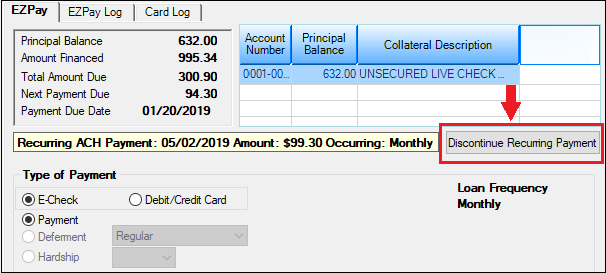Navigation: Loans > Loan Screens > Transactions Screen Group > EZPay Screen > Using the EZPay Screen > Step 4: Submitting the Payment >
After a payment is submitted, a ![]() button appears above the Payment Amount field group, as shown below. This function is not available for card payments unless the Allow Card Reversal (EZACCR) option is in use.
button appears above the Payment Amount field group, as shown below. This function is not available for card payments unless the Allow Card Reversal (EZACCR) option is in use.
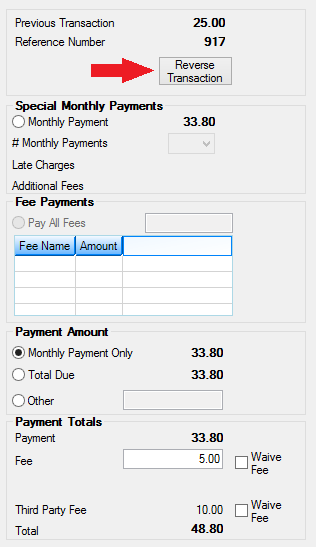
Click this button to reverse the transaction. If your institution is using the Card and/or ACH Cutoff Time in Mtn Time option (EZCCOT/EZUCOT and/or EZACOT/EZUACO), reversals are only available until the time indicated by the option.
This button is available only before afterhours is processed. If the customer wants to reverse the transaction after the afterhours has processed, it's essentially too late. The payment has already been pulled and sent to the FRB or bank your do business with to route the payment. You should follow your institution's procedures at that point on what to do with the account.
Recurring Payment Reversals
If recurring payments have already been pulled and sent to the FRB/bank for the frequency, you cannot reverse the payment. You can only discontinue future recurring payments by clicking the <Discontinue Recurring Payment> button on the EZPay screen, as shown below. See the Recurring Payments topic for detailed information about recurring payments.