Navigation: Loans > Loan Screens > Account Information Screen Group > Reserves Screen Group > Reserve Analysis Screen >
The Reserve Analysis tab on the Reserve Analysis screen displays information pertaining to the newest reserve projections and payments. As soon as you access this screen, the projections have been calculated.
The Disbursement Types & Dates list view at the top-right of this tab displays the types of reserve disbursements set up for this account and the dates those disbursements will take place. The information for this list box is set up on the Loans > Account Information > Reserves > Account Reserve Detail screen. This list box displays the type of disbursement, when the disbursement is due (expiration date), the amount of the disbursement, how many times in the year the disbursement must be paid (multiplier), and the total yearly amount of the disbursement payment. Below the list of disbursements is a running total for all the disbursements set up for this account. Note: Percentages appearing next to a multiplier in the Multiplier column are pulled from the Disbursement Percent field on the Loans > Account Information > Reserves > Reserve Analysis Options screen when the Adjust All Disbursement Types field on that screen is marked. If a disbursement type has been selected on that screen, a percentage will also appear.
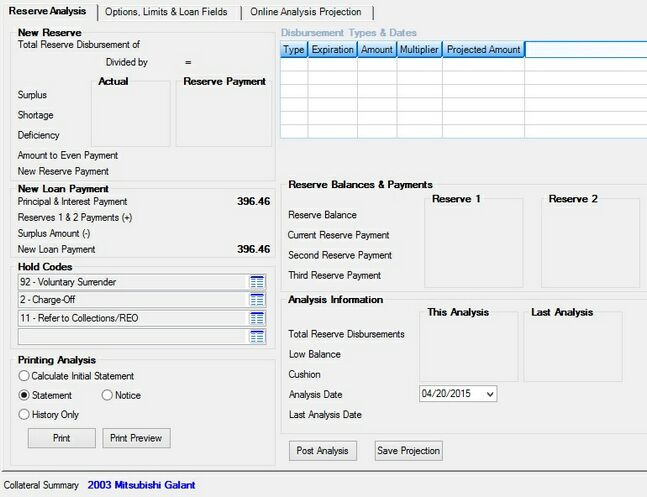
Loans > Account Information > Reserves > Reserve Analysis Screen, Reserve Analysis Tab
Click <Save Projection> to save the projection to be used for future statements. This information will be used with the history comparison in future analysis. The initial statement projections from GOLDTrak are automatically saved when you transfer the loan. This information is displayed on the Online Analysis Projections tab.
Click <Post Analysis> to update the loan. The system will update the Reserve Payment and Effective Date fields for Reserve 1 and Reserve 2 on the Reserve Payment tab of the Account Reserve Detail screen (and in the Reserve Balances & Payments field group on this screen). It will also update the Surplus Amount, Deficit Amount, and Last Analysis Date fields. Also, if the If Reserve Deficiency Exists Automatically Add Hold Code 14 field is checkmarked and a deficiency is found, it will place hold code 14 on this account.
|
WARNING: If you do not use GOLDTrak, you must perform an online analysis and save it in order for the system to have the data for the next analysis. |
|---|
This tab displays the following field groups:
•Printing Analysis field group