Navigation: Loans > Loan Screens >
This screen displays how information was initially processed for the customer loan account when it was opened at your institution. If the loan is a renewal, the renewal information will appear on this screen and the old loan information will appear in the Prior Loans list view.
For disclosure information about loans purchased from another institution, see the Loans > Purchase Disclosure screen.
There are two list views visible on the right side of this screen. See Original Loan Disclosure list views for more information about these list views.
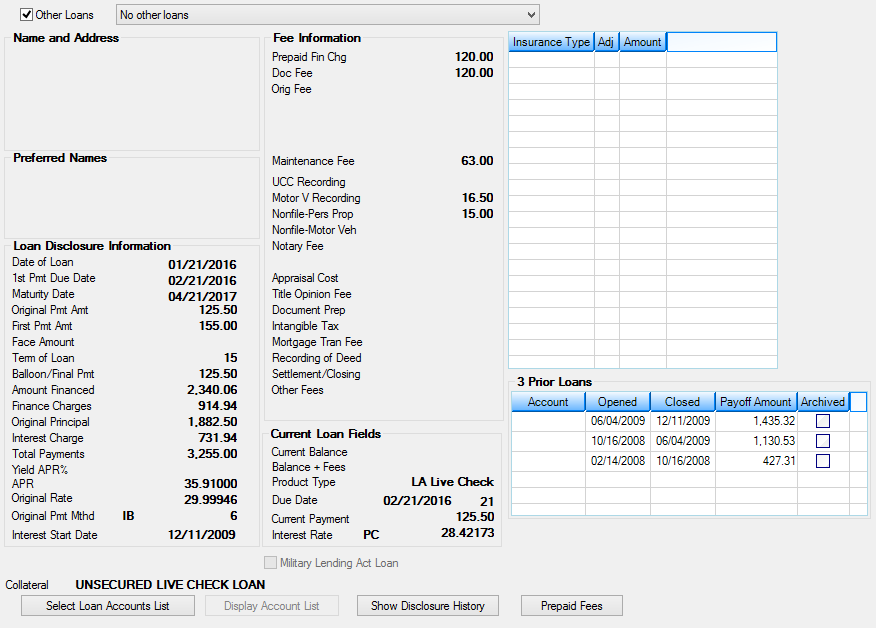
Loans > Original Loan Disclosure Screen
Use the Other Loans checkbox field at the top of this screen to indicate whether information from another account under the selected customer's name should appear on this screen. Use the drop-down field to the right to indicate which account to view.
Use the Military Lending Act Loan field (mnemonic OTMLAA) at the bottom of this screen to indicate whether the selected customer loan account was designated as a Military Lending Act (MLA) account at loan origination. This field is used for informational purposes only. Your institution is responsible for making sure the account meets the necessary MLA requirements.
The Collateral Detail field at the bottom of this screen displays the user-defined Collateral information entered on the Loans > Account Information > Account Detail screen.
The field groups on this screen are as follows:
Loan Disclosure Information field group
Current Loan Fields field group
The following buttons appear at the bottom of this screen:
•![]() - Click this button to view the Loan Selection Parameters dialog. Use this dialog to indicate a criteria of loans available to display on this screen. This dialog can also be used to help narrow down specific loan accounts for customers with multiple loans. Once selection criteria has been entered, click <Apply> to apply the criteria, then click <OK> to return to this screen. The loans fitting the criteria will be the only loans available for view on this screen. To view the next or previous loans fitting the criteria, click <Previous> or <Next> (or select an account from the Selected Accounts dialog).
- Click this button to view the Loan Selection Parameters dialog. Use this dialog to indicate a criteria of loans available to display on this screen. This dialog can also be used to help narrow down specific loan accounts for customers with multiple loans. Once selection criteria has been entered, click <Apply> to apply the criteria, then click <OK> to return to this screen. The loans fitting the criteria will be the only loans available for view on this screen. To view the next or previous loans fitting the criteria, click <Previous> or <Next> (or select an account from the Selected Accounts dialog).
•![]() - Click this button to view the list of Selected Accounts that match the parameters set up on the Loan Selection Parameters dialog.
- Click this button to view the list of Selected Accounts that match the parameters set up on the Loan Selection Parameters dialog.
•![]() - Click this button to view the Disclosure History screen. See help for that screen for more information.
- Click this button to view the Disclosure History screen. See help for that screen for more information.
•![]() - Click this button to view the Prepaid Fees dialog. This dialog displays the amount of total prepaid fees as well as any maintenance fees tied to the account. It also displays the loan type for the account as designated by your institution.
- Click this button to view the Prepaid Fees dialog. This dialog displays the amount of total prepaid fees as well as any maintenance fees tied to the account. It also displays the loan type for the account as designated by your institution.
|
Record Identification: The fields on this screen are stored in the FPLN, FPML, and CSOT records (Loan Master, Miscellaneous Loan Fields, Loan Origination Tracking). You can run reports for these records through GOLDMiner or GOLDWriter. See FPLN, FPML, and CSOT in the Mnemonic Dictionary for a list of all available fields in these records. Also see field descriptions in this help manual for mnemonics to include in reports. |
|---|
In order to use this screen, your institution must:
•Subscribe to it on the Security > Subscribe To Mini-Applications screen.
•Set up employees and/or profiles with either Inquire (read-only) or Maintain (edit) security for it on the CIM GOLD tab of the Security > Setup screen.
•Set up the desired field level security in the FPML and CSOT records on the Field Level Security screen/tab. |