Navigation: Deposit Screens > Account Information Screen Group > Check Imaging Screen >
Use this tab to view and edit information about check images that were not automatically linked to deposit history items in the afterhours because of incorrect check or customer account numbers.
During the afterhours, check images received during the day are linked to their corresponding deposit history item. Check image records are linked to deposit history items by comparing image/history date, check number, account number, and check amount. Occasionally, a link attempt will fail because one or more of these fields fail to match correctly. These errors are reported on the Check Image Exceptions Report (FPSDR087). If an error occurs during the linking process, it can be corrected on either this or the Link Exceptions tab (or in the Modify Check Record field group on the Images tab).
Your institution should review this report daily and handle any exceptions accordingly. Note that reported errors accumulate.
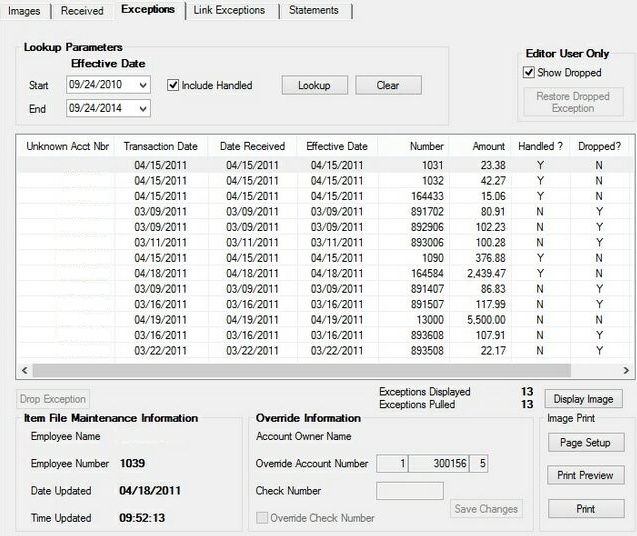
Deposits > Account Information > Check Imaging screen, Exceptions tab
To use the imaged statement option (the Imaged Account? field on the Deposits > Account Information > Account Information screen is marked), contact GOLDPoint Systems to designate a third-party check image processor and enable the necessary system features. For a current list of vendors available for this service, see Ancillary Services in the Other section in DocsOnWeb. If GOLDPoint Systems processes your imaged statements (Institution Option OPTU FIMG), only Statement Cycle codes 102-131 (from the Account Information and Deposit > Account Information Additional Fields screens) can be used with imaged accounts. To learn more about imaged statements, see the Check Imaging Options help page. Imaged statement features can be adjusted for individual customer accounts in the Image Fields field group on the Deposits > Account Information > Statement Fields screen.
Check Image Exception list view
Item File Maintenance Information field group