Navigation: Deposit Screens > Account Information Screen Group >
The Check Imaging screen is used to view and edit information about check images for customer deposit accounts.
Check images are available to view immediately upon receipt and completion of processing checks. Check images are not available for your customers' Web viewing until afterhours processing has been completed. During afterhours processing, check images received during the day are linked to their corresponding deposit history item.
Check image records are linked to deposit history items by comparing image/history date, check number, account number, and check amount. Occasionally, a link attempt will fail because one or more of these fields fail to match correctly. These errors are reported on the Exceptions tab of this screen. If an error occurs during the linking process, it can be corrected on either the Exceptions or Link Exceptions tab (or in the Modify Check Record field group on the Images tab).
To use the imaged statement option (the Imaged Account? field on the Features/Options tab of the Deposits > Account Information > Account Information screen is marked), contact GOLDPoint Systems to designate a third-party check image processor and enable the necessary system features. For a current list of vendors available for this service, see Ancillary Services in the Other section in DocsOnWeb. If GOLDPoint Systems processes your imaged statements (Institution Option OPTU FIMG), only Statement Cycle codes 102-131 (from the Account Information and Deposit > Account Information > Additional Fields screens) can be used with imaged accounts.
To learn more about imaged statements, see the Check Imaging Options help page. Imaged statement features can be adjusted for individual customer accounts in the Image Fields field group on the Deposits > Account Information > Statement Fields screen.
If you are viewing check images, image exceptions, or image statements, selecting an account number is not necessary. However, if you want to view, print, or download check images, an account number is required in the account number fields at the top of the screen.
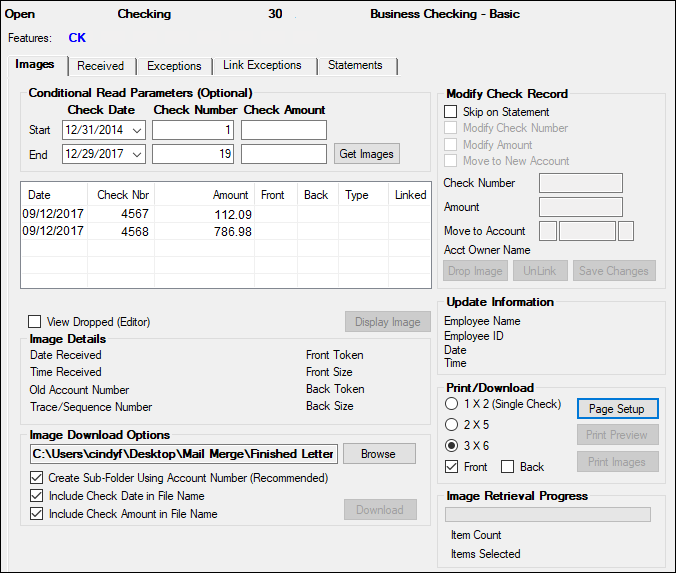
Deposits > Account Information > Check Imaging screen
If a check image has been linked to a deposit history item, it can also be viewed through the Deposits > Account Information > History screen. The tabs on this screen are as follows:
|
Record Identification: The fields on this screen are stored in the CSII, CSIB, and CSIX records (Check Image Information, Check Image Batch, Check Image Exception). You can run reports for these records through GOLDMiner or GOLDWriter. See CSII, CSIB, and CSIX in the Mnemonic Dictionary for a list of all available fields in these records. Also see field descriptions in this help manual for mnemonics to include in reports. |
|---|
In order to use this screen, your institution must:
•Subscribe to it on the Security > Subscribe To Mini-Applications screen.
•Set up employees and/or profiles with either Inquire (read-only) or Maintain (edit) security for it on the CIM GOLD tab of the Security > Setup screen. |