Navigation: Deposit Screens > Account Information Screen Group > Check Imaging Screen > Exceptions tab >
Override Information field group
Use this field group to view and edit the account or check number of the excepted check record selected in the Check Image Exception list view. If correct information is entered in these fields and a link is established with the customer account's deposit history during the afterhours, the excepted check will be labeled as handled (a 'Y' in the Handled? column of the Check Image Exception list view).
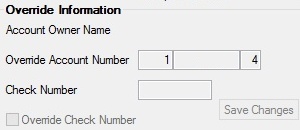
Check exceptions should always be handled promptly. Use the fields in this field group to handle check exceptions:
Field |
Description |
Override Account Number |
Use this field to indicate the correct customer account number for the excepted check record. If the entered account number matches a number in the system, the name of the account owner will appear in the Account Owner Name field above. |
Check Number |
Enter the correct check number of the excepted check record in this field. The Override Check Number field must be marked. |
Once the customer's name and account and check numbers are entered correctly, click <Save Changes>. This will create a new check image record and attach it to the specified account number. The check exception record will then be dropped and removed from the list view.
The new check image record will be available for viewing by refreshing the CIM GOLD Check Imaging screen. However, the new check image will not be linked to a deposit history item until afterhours processing has completed.
Click <Drop Exception> to delete the selected check exception record if it doesn't need to be handled (check exceptions can be handled in the Override Information field group). This will remove the check exception from the Check Image Exception Report (FPSDR087). Dropping a check image exception record is irreversible. To restore a dropped record, you must submit a work order. GOLDPoint Systems employees can restore dropped records from the Editor User Only field group.
To use the imaged statement option (the Imaged Account? field on the Deposits > Account Information > Account Information screen is marked), contact GOLDPoint Systems to designate a third-party check image processor and enable the necessary system features. For a current list of vendors available for this service, see Ancillary Services in the Other section in DocsOnWeb. If GOLDPoint Systems processes your imaged statements (Institution Option OPTU FIMG), only Statement Cycle codes 102-131 (from the Account Information and Deposit > Account Information Additional Fields screens) can be used with imaged accounts. To learn more about imaged statements, see the Check Imaging Options help page. Imaged statement features can be adjusted for individual customer accounts in the Image Fields field group on the Deposits > Account Information > Statement Fields screen.