Navigation: Deposit Screens > Account Information Screen Group > Check Imaging Screen > Images tab >
Modify Check Record field group
Use this field group to view and edit the information for the check image selected in the Check Image list view. Click <Drop Image> to delete the selected check image. This action cannot be reversed. To restore a deleted image, submit a work order to GOLDPoint Systems.
Only unlinked check images can be modified or deleted. Click <UnLink> to remove any link between the selected check image and a deposit history item.
After the check image information is modified and <Save Changes> is clicked, the system will attempt to link the check image to a deposit history item in the afterhours.
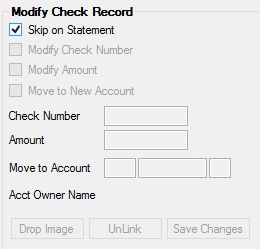
The fields in this field group are as follows:
Field |
Description |
Use this field to indicate whether the selected check image should be included on the customer account statement. |
|
Use this field to indicate whether the check number of the selected check image needs to be modified. This field must be marked before the Check Number field can be used. |
|
Use this field to indicate whether the check amount of the selected check image needs to be modified. This field must be marked before the Amount field can be used. |
|
Use this field to indicate whether the selected check image needs to be moved to another customer account. This field must be marked before the Move to Account field can be used. |
|
Use this field to indicate the new check number for the selected check image. This field isn't file maintainable unless the Modify Check Number field has been marked. |
|
Use this field to indicate the new check amount for the selected check image. This field isn't file maintainable unless the Modify Amount field has been marked. |
|
Use this field to indicate the new customer account number for the selected check image. This field isn't file maintainable unless the Move to New Account field has been marked. After <Save Changes> has been clicked, a message will appear indicating that the move was successful and the check image will be removed from the list view. |
|
If a new customer account number is entered correctly in the Move to Account field, this field contains the name of the owner of the destination customer account for the selected check image. |