Navigation: Dealer System > Plans Screen >
To search for a plan using the Plans screen:
1.Enter search criteria in the Search field to search for a plan.
•If you are searching for plans matching a general description, enter your search criteria in the Search field and click <Search by Description>. For example, you could enter "0%" and the system would find all plans with 0% in the description.
•If you want to search for a plan number, enter the number of the plan in the Search field and click <Search by Number>. For example, entering "8" in the Search field and clicking <Search by Number> will search for plan number 8.
2.If you want to search for plans that are inactive, check the Include Inactive field.
Search Fields
3.Once the search criteria has been entered, click <Search by Description> or <Search by Number> to populate the Plans list view with all the plans that meet the search criteria. Note: If no matches are returned, you can create a new plan by clicking <Create New>.
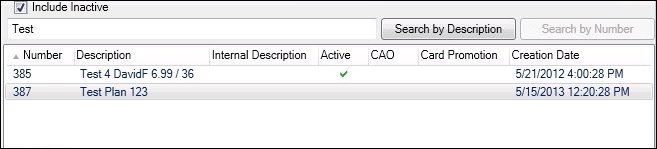
Plans Matching Search Criteria Displayed in Plans List View
After selecting a plan in the Plans list view you can:
•Activate or inactivate the plan
•Add or modify plan promotions
•Modify participation amounts, rebates, and more
See Also: