Navigation: Dealer System > Plans Screen >
Once a plan is created, you can use the Limitations list view on the Plans screen to add, edit, or delete the limitations for the plan. A loan cannot be set up if it exceeds or does not meet the limitations set.
To add a limitation to a loan plan, complete the following steps:
1.Search for a plan by entering your desired search parameters and clicking <Search by Description> or <Search by Number>.
Plan Search
2.Select a plan from the Plans list view.

Plan Selected in Plan List View
3.Click on the <Add> button under the Limitations list view to bring up the Edit Plan Limit dialog.
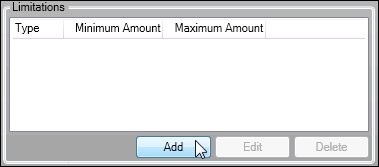
<Add> Button under Limitations List View
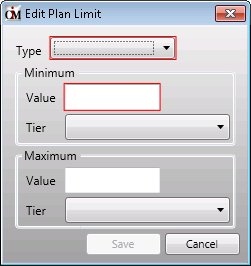
Edit Plan Limit Dialog
4.Select a limit type from the Type drop-down field. The rest of the fields in the dialog may or may not be file maintainable based upon which limit type is selected.
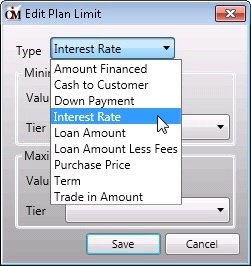
Edit Plan Limit Dialog—Type
5.Select or enter in the remaining data for the limitation. Once all of the information has been entered in, click <Save> to save the limit and add it to the plan.
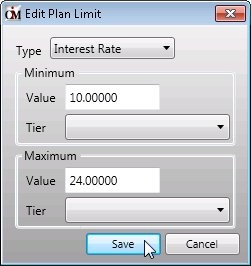
Edit Plan Limit Dialog—<Save> Button
6.The new limit now appears in the Limitations list view.
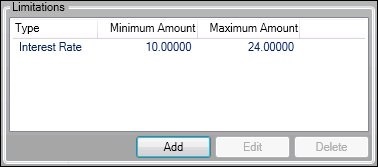
Limitations List View with New Limit Added
To change the new limit, select the limit in the Limitations list view and click <Edit> to bring up the Edit Plan Limit dialog where you can make any necessary changes.
To delete the new limit, select the limit in the Limitations list view and click <Delete>.
Note: Remember to click <Save> in the lower, left-hand corner of the Plans screen any time you make changes to a plan.
See also: