Navigation: Dealer System > Plans Screen >
Using the <Fees> button on the Plans screen you can add fees to the plan selected in the Plans list view. You can also determine fee amounts, fee percentages, what the fee is based on, and whether or not the fee is prepaid for the plan selected in the Plans list view.
To add a fee to a loan plan, complete the following steps:
1.Search for a plan by entering your desired search parameters and clicking <Search by Description> or <Search by Number>.
2.Select a plan from the Plans list view.
3.Click on the <Fees> button to bring up the Edit Fees dialog.
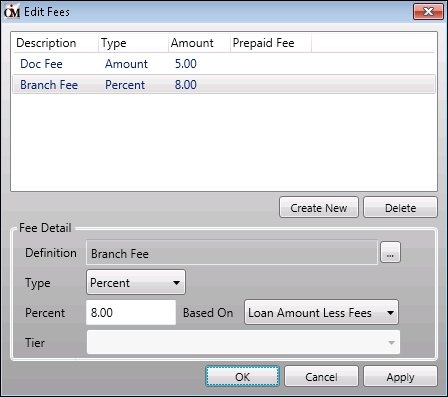
Edit Fees Dialog
4.Click <Create New> to start a new fee.
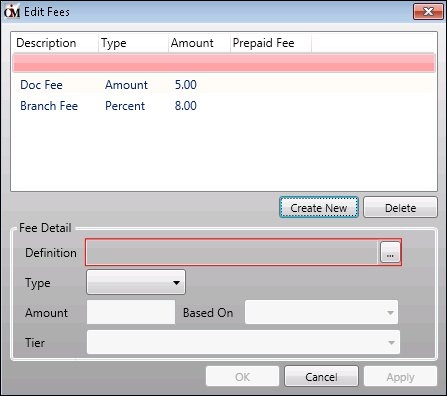
Create New Fee
5.Select and enter the details of the new fee in the Fee Detail fields.
6.Once you have all the details entered, click <OK> or <Apply> to create the new fee and add it to the Edit Fees list view.

New Fee Added
7.The new fee has now been created and will be applied to the loan plan.
To remove a fee from a plan, complete the following steps:
1.Search for a plan by entering your desired search parameters and clicking <Search by Description> or <Search by Number>.
2.Select a plan from the Plans list view.
3.Click on the <Fees> button to bring up the Edit Fees dialog.

Edit Fees Dialog
4.Select the fee that you want to remove from the Edit Fees list view. Note: You can select multiple fees at one time by holding down your keyboard Control <Ctrl> key while selecting the fees.
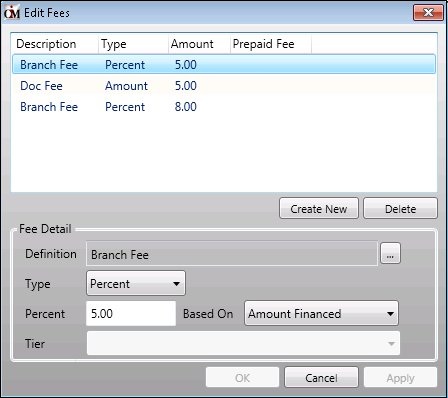
Fee to Delete Selected
5.Click <Delete> to remove the fee from the Edit Fees list view.
6.The selected fee is now removed from the plan and no longer appears in the Edit Fees list view.
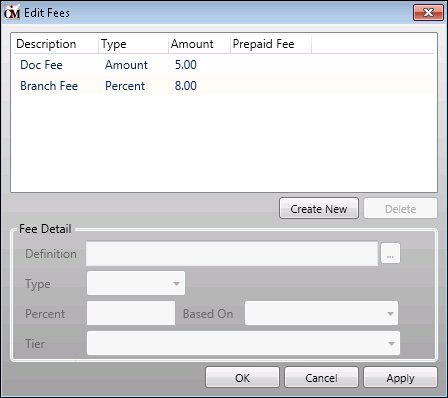
Fee Deleted
7.Click <OK> or <Apply> to apply your changes.
See also: