Navigation: »No topics above this level«
The Dealer System allows you to completely manage all of your dealers. Using the various screens, you can create a new dealer, manage current dealers, inactivate dealers, create plans, add products, create announcements, add manufacturers, create dealer groups, and so much more.
The Dealer System works with eGOLDTrak to allows dealers to submit loan applications containing needed information directly to a branch for decision making. This streamlines the entire loan origination process enabling your institution to create more loans in less time.
See the following descriptions of the screens within the Dealer System to learn more about what you can accomplish using each screen.
Ancillary Products Screen
Use the Ancillary Products screen to set up ancillary products for the dealer system. This screen allows you to enter all of the information needed for ancillary products, including name, description, type, coverage, premium, term, etc. Learn More
Announcements Screen
Use the Announcements screen to create announcements for the dealers. These announcements appear on the Main page of eGOLDTrak and can provide dealers with important information. Learn More
Application Types Screen
Use the Application Types screen to set up the loan applications for your institution. Using this screen you can completely customize what sections and fields appear on the loan applications used by dealers. You can also set up required fields. Learn More
Dealer Approval Setup Screen
Use the Dealer Approval Setup screen to set up the dealer approval process. You can specify stipulations for approval and set up security steps. You can also determine how long approvals last before they expire and must be renewed. Learn More
Dealer Groups Screen
Use the Dealer Groups screen to set up dealer groups. If you have more than one dealer that will have the same plans associated with them, you can set up a dealer group. You can group dealers by state, the types of services offered, or any other criteria. Dealer groups allow you to place a number of dealers into a group and select plans that will automatically be associated with all the dealers put in that group. This allows you to change the plans for a large number of dealers quickly and effectively. Learn More
Dealers Screen
Use the Dealers screen to enter detailed information about each dealer. The Dealers screen is used to set up new dealers or approve dealer applications sent from eGOLDTrak. Most dealers use eGOLDTrak to apply online to be approved for dealer status with your institution. Once they apply online (through the link on your website), they need to be approved using the Approval Queue on the Dealers screen. You can also manually set up dealers using this screen.
Once the dealer has been approved, they can submit borrowers' loan applications for pre-approval and final approval of loans through your institution's website. Use GOLDTrak for final approval of loans and to print needed documents. Learn More
Definitions Setup Screen
Use the Definitions Setup screen to setup up fee definitions, tier definitions, card payment calculations, alert definitions, ancillary groups, certifications, and online services. Learn More
Distributors Screen
Use the Distributors screen to set up distributors. On this screen you can enter detailed information for distributors, including the distributor's name, web address, phone numbers, addresses, contacts, etc. Learn More
Global Configuration Screen
Use the Global Configuration screen to configure eGOLDTrak for all institutions that are currently set up to use it. This screen is used to modify SSL, e-mail, WCF, and Cert settings. It is also used to view all the people who currently receive e-mail alerts and add, edit, or delete e-mail recipients. And it can be used to view, edit, and set up application logs for eGOLDTrak. Changes made to this screen affect all institutions using eGOLDTrak. Learn More
Institution Configuration Screen
Use the many tabs on the Institution Configuration screen to input data about the institution, modify email templates, create new drop-down lists, etc. The Institution Configuration screen is used to configure institution-specific settings for institutions using eGOLDTrak. Changes made to this screen affect only the selected institution. Learn More
Manufacturers Screen
Use the Manufacturers screen to set up manufacturers. On this screen you can enter detailed information for manufacturers, including the manufacturer's name, web address, phone numbers, addresses, contacts, payment options, etc. Learn More
Options Screen
Use the Options screen to set plan, dealer, account, and file services options that affect what appears on the rest of the Dealer System screens and dialogs. In most cases, an administrator at your institution will set these options for your institution during the initial setup of the Dealer System. However, you can change these options at any time. Learn More
Plans Screen
Use the Plans screen to set up dealers, fees, participation/rebate discounts, or customized data with individual plans. After plans are established on this screen, the information will be sent to the GOLDTrak PC and eGOLDTrak programs for your dealers. The selected dealers can then offer their customers those loan financing plans. Learn More
Product Types Screen
Use the Product Types screen to set up product types for the Dealer System. You can establish a name, description, and what GOLDTrak record it is tied to (if any). This screen also allows you to set up the relationships, product data definitions, and purchase data definitions tied to the product type. Learn More
Products Screen
Use the Products screen to establish and maintain the products to be financed. After products are established on this screen, the information is sent to GOLDTrak PC and eGOLDTrak for your dealers. Learn More
User Groups Screen
Use the User Groups screen to set up user groups. User groups allow you to place a number of users into a group and select relationships that will automatically be associated with all the users put in that group. This allows you to change the relationships for a large number of users quickly and effectively. Learn More
This Dealer System is accessed by going to the Dealer System section in CIM GOLD.
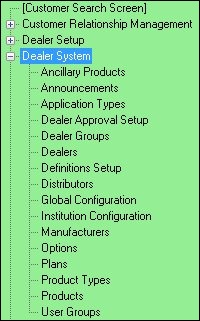
Dealer System in the CIM GOLD Tree View