Navigation: Dealer System > Plans Screen >
Using the <Custom Data> button on the Plans screen you can add custom data to the plan selected in the Plans list view. This data might be used to inform users what product, manufacturer, or dealer the plan applies to or if there are any service charges or discounts associated with the plan.
Add Custom Data
To add custom data to a loan plan, complete the following steps:
1.Search for a plan by entering your desired search parameters and clicking <Search by Description> or <Search by Number>.
2.Select a plan from the Plans list view.
3.Click on the <Custom Data> button to bring up the Edit Custom Data dialog.
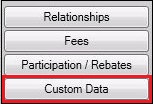
<Custom Data> Button
4.Enter the custom data information in the Service Charge and Short Description fields.
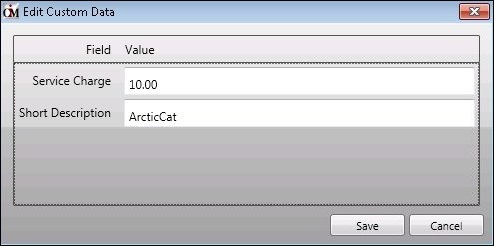
Edit Custom Data Dialog
5.Click <Save> to save the new custom data and return to the Plans screen. Note: You must also click <Save> on the Plans screen to save the custom data changes for the plan.
See also: