Navigation: Dealer System > Plans Screen >
Once a plan is created, you can use the Plan Promotions list view on the Plans screen to add, edit, or delete the promotions for the plan. Promotions are the promotional loan plans that you can make available for dealers to offer to their customers. For example, 90 Days Same as Cash, Interest Deferred, Fixed Rate, Interest Free, etc., are all examples of promotional loan plans that you can offer.
To add a promotion to a loan plan, complete the following steps:
1.Search for a plan by entering your desired search parameters and clicking <Search by Description> or <Search by Number>.
Plan Search
2.Select a plan from the Plans list view.

Plan Selected in Plan List View
3.Click on the <Add> button under the Plan Promotions list view to bring up the Edit Plan Promotion dialog.
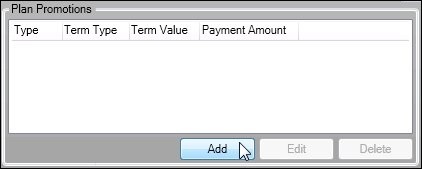
<Add> Button under Plan Promotions List View
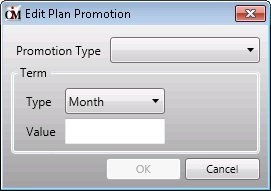
Edit Plan Promotion Dialog
4.Select a promotion type from the Promotion Type drop-down field. The rest of the fields in the dialog may or may not change based upon which promotion type is selected.
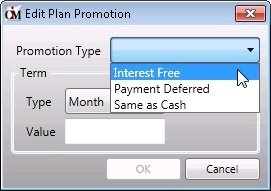
Promotion Type
5.Select or enter in the remaining data for the plan promotion. Once all of the information has been entered in, click <OK> to save the promotion and add it to the plan.
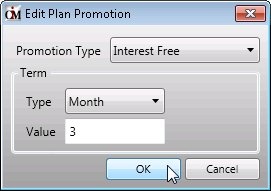
<OK> Button
6.The new promotion now appears in the Plan Promotions list view.
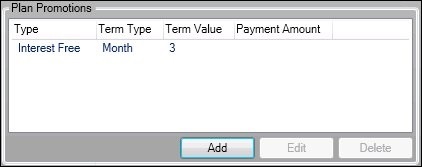
Plan Promotions List View with New Promotion Added
To change the new promotion, select the promotion in the Plan Promotions list view and click <Edit> to bring up the Edit Plan Promotion dialog where you can make any necessary changes.
To delete the new promotion, select the promotion in the Plan Promotions list view and click <Delete>.
Note: Remember to click <Save> in the lower, right-hand corner of the Plans screen any time you make changes to a plan.
See also: