Navigation: Dealer System > Plans Screen >
You can create new plans for the dealer system using the Plans screen.
Create a New Plan
To create a new plan, complete the following steps:
1.Click the <Create New> button on the lower, right-hand side of the screen.
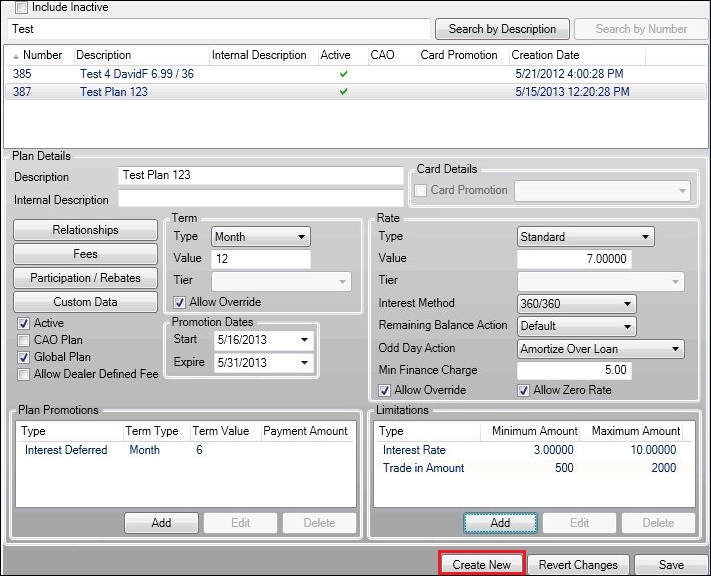
<Create New> Button in Lower, Right-hand Corner
2.This will clear most of the fields and allow you to enter in the details of the plan.
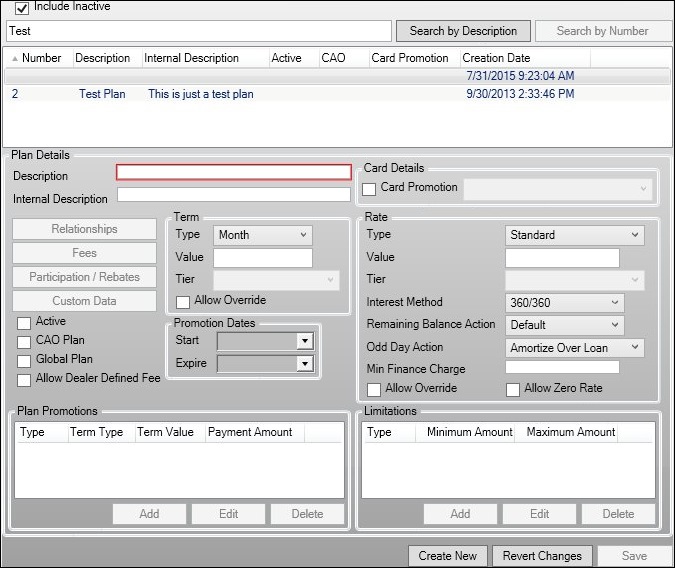
Fields Blank for New Plan
3.Fill in all of the required and applicable fields on the Plans Screen.
4.Add any relationships, fees, custom data, and dealer rebates, participation amounts, discounts, reserves, etc. to the plan using the <Relationships>, <Fees>, <Participation/Rebates>, and <Custom Data> buttons.
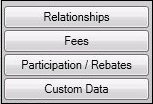
Plans Buttons
5.Once you have filled in all the required and applicable fields, click <Save> to save the new plan.
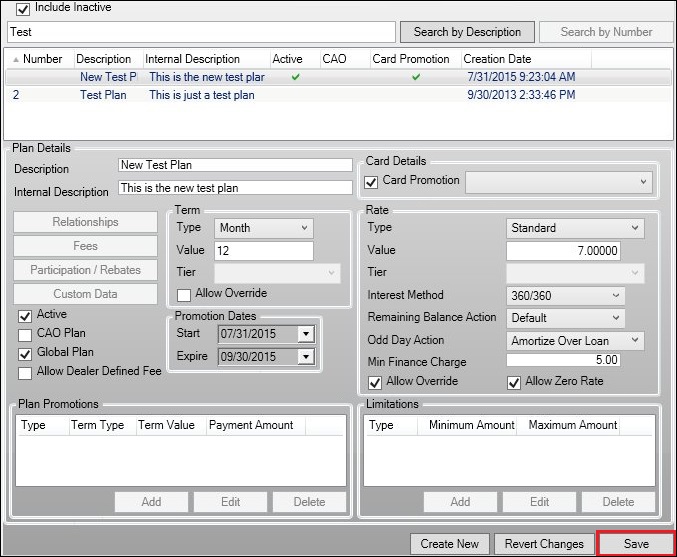
Click <Save> to Save the New Plan
6.The system automatically assigns a plan number to the new plan and displays it in the Plans list view.

New Plan Displayed in Plans List View
See Also: