Navigation: GOLD Services Screens > GOLD ExceptionManager Screen Group >
The GOLD Services > GOLD ExceptionManager > History screen allows you to view history items based on information specifically from GOLD ExceptionManager (GEM). You can filter what history items appear in system searches using the fields on this screen as well as view more detailed information about each item.
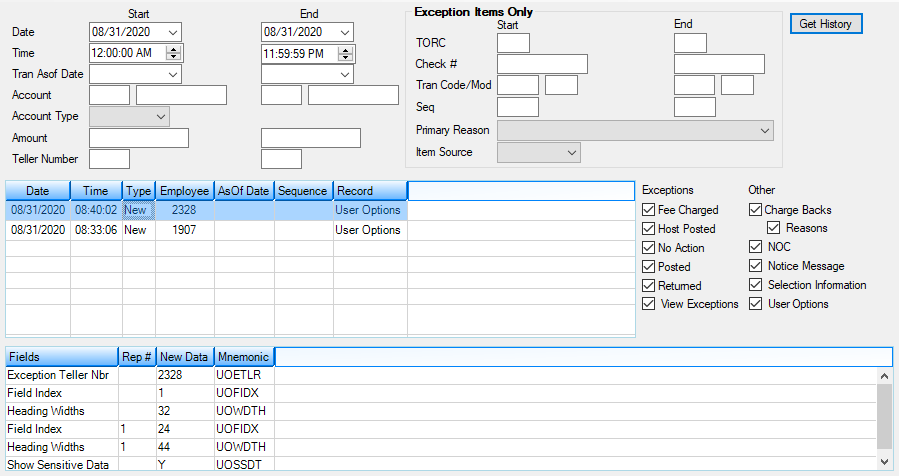
GOLD Services > GOLD ExceptionManager > History Screen
Follow the instructions below to use this screen:
1.Use the provided fields (above and to the right of the main list view in the middle of the screen) to enter search criteria. See the table below for more detailed information about these fields.
2.Click <Get History>. All GEM history items matching the indicated criteria will appear in the main list. Note that the main list can only display a limited amount of data, so you should use the fields on this screen to narrow the search results further if you are having difficulty finding the data you need.
3.Select a history item in the main list view to view more detailed information about the item in the list view at the bottom of the screen. This detailed information includes the field name, mnemonic, and record (Rep) number where information was changed, as well as the new data the field contains following the change.
The fields on this tab used for indicating search criteria are as follows:
Field |
Description |
|---|---|
Date
Mnemonic: GHUPDT |
Use the Start and End fields to indicate a range of dates. Only GEM history items that occurred within the indicated range will appear in the main list when <Get History> is clicked. |
Time
Mnemonic: GHT150 |
Use the Start and End fields to indicate a range of times corresponding to the indicated Date range (see above). Only GEM history items that occurred within the indicated range of dates and times will appear in the main list when <Get History> is clicked. |
Tran Asof Date
Mnemonic: EIASOF/CBASOF/NCASOF |
Use the Start and End fields to indicate a range of transaction as-of dates. Only GEM history items with as-of dates within the indicated range will appear in the main list when <Get History> is clicked. |
Account
Mnemonic: EIACTO/CBACTO, EIACTA/CBACTA |
Use the Start and End fields to indicate a range of account numbers. Only GEM history items that occurred within the indicated range of accounts will appear in the main list when <Get History> is clicked.
To search for only one account number, enter the account number in the Start field and leave the End field blank. |
Account Type
Mnemonic: EIATYP/CBATYP |
If you want to view only exception item records from a particular account type, select the account type from this field. Possible options are Deposit or Loan. |
Amount
Mnemonic: EITAMT/CBKCAM |
Use the Start and End fields to indicate a range of amounts. Only GEM history items that fall within the indicated range of amounts will appear in the main list when <Get History> is clicked.
This amount refers to the amount of the exception item (either ACH or check) that was sent to GOLD ExceptionManager. |
Teller Number
Mnemonic: EITLLR/UOETLR |
Use the Start and End fields to indicate a range of teller numbers. Only GEM history items processed by teller numbers within the indicated range will appear in the main list when <Get History> is clicked.
If you want to view only exception item records from one specific teller, enter the teller number in the Start field and leave the End field blank. |
TORC
Mnemonic: EITORC |
Use the Start and End fields to indicate a range of TORC numbers. Only GEM history items from TORC numbers within the indicated range will appear in the main list when <Get History> is clicked.
If you want to view only exception item records from one specific TORC number, enter the TORC in the Start field and leave the End field blank. This field will be disabled if View Exceptions below is not marked. |
Check #
Mnemonic: EICKNB |
Use the Start and End fields to indicate a range of check numbers. Only GEM history items with check numbers within the indicated range will appear in the main list when <Get History> is clicked.
If you want to view only exception item records with one specific check number, enter the check number in the Start field and leave the End field blank. This field will be disabled if View Exceptions below is not marked. |
Tran Code/Mod
Mnemonic: EITCOD, EITMOD |
Use the Start and End fields to indicate a range of transaction codes (and modifier codes, if applicable). Only GEM history items from transaction codes within the indicated range will appear in the main list when <Get History> is clicked.
If you want to view only exception item records from one specific transaction code, enter the code in the Start field and leave the End field blank. This field will be disabled if View Exceptions below is not marked. |
Seq
Mnemonic: N/A |
Use the Start and End fields to indicate a range of sequence numbers. Only GEM history items within the indicated range of sequence numbers will appear in the main list when <Get History> is clicked. If you want to view only exception item records from one specific sequence number, enter the number in the Start field and leave the End field blank.\
The sequence number refers to the order in which the item was received in GEM for a given day. This field will be disabled if View Exceptions below is not marked. |
Primary Reason
Mnemonic: EIPRIR |
Use this field to indicate a primary reason. Only GEM history items pertaining to the indicated reason will appear in the main list when <Get History> is clicked. The Date and Tran Asof Date fields must also be used (see above).
This field will be disabled if View Exceptions below is not marked. |
Item Source
Mnemonic: EIISRC |
Use this field to indicate a source. Only GEM history items originating from the indicated source will appear in the main list when <Get History> is clicked. The Date and Tran Asof Date fields must also be used (see above). This field will be disabled if View Exceptions below is not marked.
Sources indicate where the exception item originated, as explained below:
•ACH Items (ACH) •ATM Items (ATM) •Inclearing Checks (CHK) •Loan Items (LN) •Outbound Returns (ORT) •Proof of Deposit Items (POD) •Inbound Returns (RTN) |
Fee Charged
Mnemonic: EIFEED |
Use this checkbox field to indicate whether exception items with a fee charged will appear in the main list when <Get History> is clicked. Fees are charged to exception items through the Process Exception Items screen.
This field will be disabled if View Exceptions below is not marked. |
Host Posted
Mnemonic: EIHPST |
Use this checkbox field to indicate whether exception items that were posted by the host will appear in the main list when <Get History> is clicked. This refers to exception items that were automatically posted by the host, which generally do not include fees.
This field will be disabled if View Exceptions below is not marked. |
No Action
Mnemonic: N/A |
Use this checkbox field to indicate whether exception items with no action taken yet will appear in the main list when <Get History> is clicked. Actions on exception items include posted, charged a fee, returned, etc. as explained on the Process Exception Items screen.
This field will be disabled if View Exceptions below is not marked. |
Posted
Mnemonic: EIPSTD |
Use this checkbox field to indicate whether exception items that have been posted will appear in the main list when <Get History> is clicked. Posted means the exception item was posted to the account according to the reason for the exception item.
This field will be disabled if View Exceptions below is not marked. |
Returned
Mnemonic: EIRETD |
Use this checkbox field to indicate whether exception items that have been returned will appear in the main list when <Get History> is clicked. Exception items can be returned using the Process Exception Items or Create Returns screen.
This field will be disabled if View Exceptions below is not marked. |
View Exceptions
Mnemonic: N/A |
Use this checkbox field to indicate whether exception items will appear in system searches on this screen. If this field is left blank, the TORC, Check #, Tran Code/Mod, Seq, Primary Reason, Item Source, Fee Charged, Host Posted, No Action, Posted, and Returned fields above will be disabled and not considered in system searches. |
Charge Backs/Reasons
Mnemonic: N/A |
Use these checkbox fields to indicate whether charge backs and changes to charge back reasons will appear in the main list when <Get History> is clicked. See Charge Backs and Charge Back Reasons for more information. |
NOC
Mnemonic: N/A |
Use this checkbox field to indicate whether history information involving change notifications will appear in the main list when <Get History> is clicked. See the Notification of Change screen for more information. |
Notice Message
Mnemonic: N/A |
Use this checkbox field to indicate whether history information involving notice messages will appear in the main list when <Get History> is clicked. See the Notice Messages screen for more information. |
Selection Information
Mnemonic: N/A |
Use this checkbox field to indicate whether history information involving selections will appear in the main list when <Get History> is clicked. See the Selections screen for more information. |
User Options
Mnemonic: N/A |
Use this checkbox field to indicate whether history information involving users and tellers will appear in the main list when <Get History> is clicked. See the Users and Tellers screens for more information. |
|
Record Identification: The fields on this screen are stored in the XMEI record (Exception Item Record). You can run reports for this record through GOLDMiner or GOLDWriter. See XMEI in the Mnemonic Dictionary for a list of all available fields in this record. Also see field descriptions in this help manual for mnemonics to include in reports. |
|---|
In order to use this screen, your institution must:
•Subscribe to it on the Security > Subscribe To Mini-Applications screen.
•Set up the desired field level security in the XMEI record on the Field Level Security screen/tab. |