Navigation: GOLD Services Screens > GOLD ExceptionManager Screen Group > Administrative Screen Group > Setup Screen Group >
Use the GOLD Services > GOLD ExceptionManager > Administrative > Setup > Tellers screen to set up tellers responsible for processing exception items through GOLD ExceptionManager (GEM). These tellers should first be set up under Security > Setup before you start this process (see the Teller Screen for more information). Security to this screen should be limited. GOLDPoint Systems recommends you do not use the same teller number for multiple processors and use separate teller numbers from GOLDTeller processing.
The main list on this screen can be searched using the Search field.
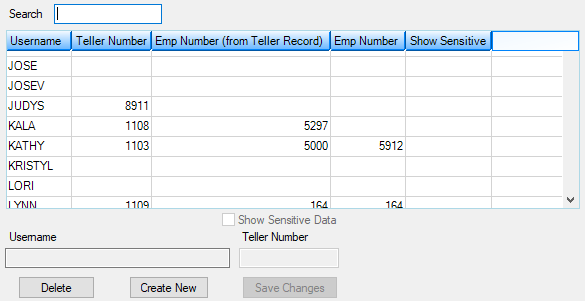
GOLD Services > GOLD ExceptionManager > Administrative > Setup > Tellers Screen
To assign a GEM teller number to an employee on this screen:
1.Click <Create New>. The Username (UOUNAM) and Teller Number (UOETLR) fields will become open for entry.
2.Enter the Username and Teller Number that will be assigned to the user. The username is the employee's logon name.
3.If this user is also allowed to view sensitive data during exception processing, check the Show Sensitive Data box (UOSSDT). Sensitive data includes CIS information, such as the account owner's name, address, Social Security number, etc. If this box is not checked, those columns and fields for account owners will be displayed with asterisks on the Process Exception Items screen.
4.Click <Save Changes>. The teller number will now be displayed in the list view above. The teller can now be set up with preferences on the Users screen.
To delete a username or teller number, select the Username or Teller Number from the list view and click <Delete>.
|
Record Identification: The fields on this screen are stored in the XMUO record (User Option Record). You can run reports for this record through GOLDMiner or GOLDWriter. See XMUO in the Mnemonic Dictionary for a list of all available fields in this record. Also see field descriptions in this help manual for mnemonics to include in reports. |
|---|
In order to use this screen, your institution must subscribe to it on the Security > Subscribe To Mini-Applications screen. |