Navigation: GOLD Services > GOLD Services Screens > GOLD ExceptionManager Screen Group >
Use the GOLD Services > GOLD ExceptionManager > Create Returns screen to set up ACH or inclearing check items for return which are not available options on the Process Exception Items screen. You cannot create any check or ACH returns after the cutoff times set for your institution in the GEM Cutoff Time for ACH (RTIM) and GEM Cutoff Time for Checks (ITIM) fields on the GOLD Services > Institution Options screen > General tab.
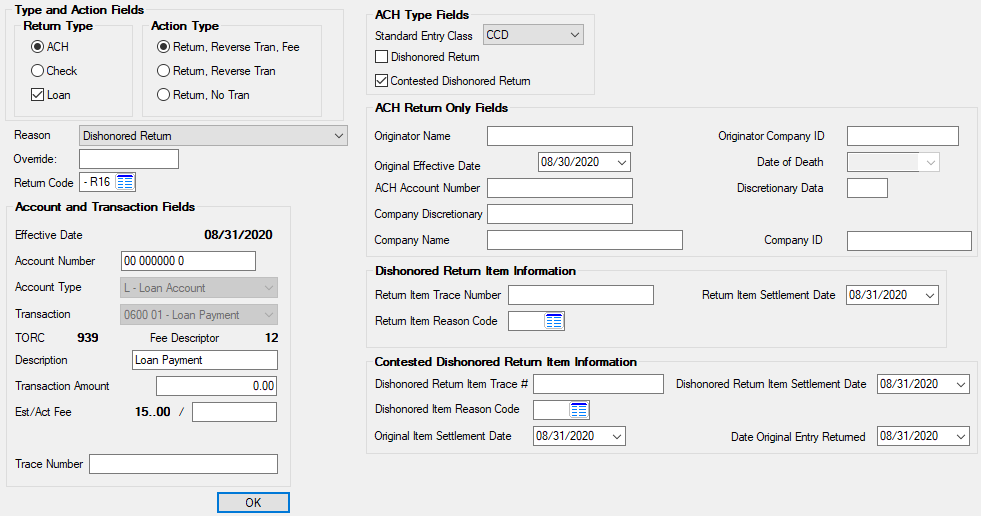
GOLD Services > GOLD ExceptionManager > Create Returns Screens
For example, if you placed a stop payment on a check after the afterhours processed and the check was presented to clear, it would post and the check would not be displayed in GOLD ExceptionManager (GEM) for the stop payment. Therefore, you would need to create a return item. See Actions for information about returning exception items that actually do appear on the Process Exception Items screen.
This screen was designed to allow the following:
•Creating ACH and inclearing check return items.
•Posting correction transactions to customer accounts for the amount of returned items and fees at the same time items are created.
•Creating dishonored and contested dishonored returns (see ACH Type Fields in the table below).
Note that you cannot return items on Federal Reserve holidays.
To create a return item on this screen:
1.Select the Return Type in the radio buttons (EIRACH) at the top left of the screen: ACH or Check. Fields will be added or removed from the screen depending on which type you select (see table below). If the return item is a loan, check the Loan checkbox (EIDBIT) as well.
2.Choose the action you want to take on this return by selecting one of the three Action Types at the top of the screen:
•Return, Reverse Tran, Fee: This processes a 1770 transaction and a 1750 transaction, descriptor 12, on the account for both ACH and inclearing items on checking accounts. A return notice will be generated for both ACH and inclearing items. The return notices will include the fee charged using the amount in the Act Fee field below.
•Return, Reverse Tran: This processes a 1770 transaction on the account for both ACH and inclearing items. A return notice will be generated for both ACH and inclearing items.
•Return, No Tran: A return notice will be generated for both ACH and inclearing items, but a transaction will not be processed on the account.
3.Enter the necessary information in the fields on this screen (see table below). Various fields on this screen will be visible or absent depending on the selection made in the Standard Entry Class field in the ACH Type Fields field group (see table below).
4.Click <OK>.
When you click <OK>, the data is sent to the host. A name and address verification box is displayed. If the name and address are correct, click <OK>. According to what you selected in the Return and Action Type field groups, the action will process. If you selected Return, Reverse Tran, Fee, the transaction will return the item, reverse the transaction, and charge a fee to the account. When you view the Process Exception Items screen, "ORT" will appear in the Source column for the item.
Additionally, a fee may be charged to the account, depending on your institution's policy on returns (see Fee Descriptor in the table below).
The fields on this screen are as follows:
Field |
Description |
|---|---|
Type and Action Fields |
The Return and Action Type fields are used to indicate the type of return being created (see steps 1 and 2 above). Fields will be added or removed from the screen depending on the selections in these fields. |
Reason/Override |
Use the Reason field to select the reason for the returned item. If the reason for the returned item is not available in this field, you can enter your own reason in the Override field (EIORSN). This reason will be printed on return notices.
If "IAT" is selected as the Standard Entry Class code, this field will be automatically updated to "International ACH Transaction." |
Return Code |
Use this field to enter an ACH return code for the item. This field only appears if ACH is selected as the Return Type (see step 1 above). |
Effective Date
Mnemonic: EIEFDT |
This field displays today's date, which is the date the return is created and processed against the account. |
Account Number
Mnemonic: N/A |
Use this field to indicate the account number where the funds or check payment will be deposited and where the return will be processed against. This is a required field and must contain a valid account number. |
Account Type
Mnemonic: EIATYP |
This field dispays the type of account the return is intended for. This information is used to determine the correct ACH tran code when sending the return. |
Transaction
Mnemonic: EITCOD |
This field displays the specific transaction code that will be reversed from the account. This code should match the original transaction that was made when the check or funds were deposited or withdrawn from the account. |
TORC
Mnemonic: EITORC |
This field displays the transaction origination code, or TORC, that was used in processing the original transaction. |
Fee Descriptor
Mnemonic: EIFDSC |
This field displays the descriptor fee, as set up in the Return Fee Descriptor field on the GOLD Services > Institution Options screen, GOLD ExceptionManager > Deposits - Descriptors and Fees tab. |
Description
Mnemonic: EITDSC |
This is an optional field that can be used to indicate a description of the transaction. The Return Type selection will automatically populate this field, but it can be user edited. |
Transaction Amount
Mnemonic: EITAMT |
This required field is used to enter the amount of the transaction. |
Est/Act Fee
Mnemonic: EIEFEE/EIAFEE |
This field displays the defaulted amount of the fee that has been set up by your institution (see Fee Descriptor above) This first field is not file maintainable, but you can change the actual fee charged on each exception item manually in the second field. |
Check Number
Mnemonic: EICKNB |
This field only appears if the Standard Entry Class code (see ACH Type Fields below) is ARC, BOC, POP, RCK, or XCK. Use this field to indicate the check number of the return item. |
Trace Number
Mnemonic: N/A |
This field is required for all returns. It should contain the 15-digit trace number of the original ACH or inclearing item that is being returned. |
ACH Type Fields field group |
This field group only appears if ACH is selected as the Return Type (see step 1 above).
Use the Standard Entry Class field (EISECL) to indicate the standard entry class of the original ACH return being created (see Standard Entry Class Codes for more information). Various fields on this screen will be visible or absent depending on the selection made in this field.
Use the two checkbox fields to indicate if the return item is a Dishonored or Contested Dishonored return. Contested dishonored returns are returns that have been denied by the originator of the transaction. Marking these checkbox fields will make the Dishonored Return Item Information and/or Contested Dishonored Return Item Information field groups available (See below). |
ACH Return Only Fields field group |
This field group only appears if ACH is selected as the Return Type (see step 1 above).
•Use the Originator Name/Company ID fields (EIORNM/EIOBID) to indicate the name and customer/company identification number (depending on whether it's an individual or a company) of the originator of the ACH item for which a return is being created. The ID number is required under NACHA rules to ensure that there is clear identification of the source of an ACH transaction. Specifically, the rules require the originator to populate this field with the company EIN. This company identification appears on the account holder’s statement and is used to identify the originator should the company name be incorrect or missing.
•Use the Original Effective Date field (EIOEDT) to indicate the original effective date of the ACH return.
•If the account owner is deceased, indicate their Date of Death.
•Indicate the ACH Account Number.
•If there is any necessary user-defined information about the return item, enter the information in the Discretionary Data field. This data will be sent to the Federal Reserve in the batch header record. This field is for your company's internal use and must be used if the item is being returned. If the Standard Entry Class code in the ACH Type Fields (see above) is POS or SHR, this field will be replaced by a field to enter the Card Type Tran Code.
•Use the Company Discretionary field (EICDSC) to indicate any discretionary data to be sent in the header of an ACH item. This data may be printed on the receiver's bank statement by the receiving financial institution (e.g., payroll).
The rest of the fields that will be visible at the bottom of this field group depend on the Standard Entry Class code indicated in the ACH Type Fields (see above):
•The Individual Name field will appear for codes ARC, BOC, CIE, MTE, POP, POS, PPD, RCK, TEL, and WEB. The Individual ID field will appear for codes CIE, MTE, POS, PPD, TEL, and WEB.
•The Company Name and Company ID fields will appear for codes CCD and CTX.
•The Number of Addendas field will appear for code CTX.
•The Terminal City and Terminal State fields will appear for code POP.
•The Card Expire Date, Card Account Number, and Doc Reference Number fields will appear for code SHR.
•The Process Control Number field will appear for code XCK. |
Dishonored Return Item Information field group |
This field group only appears if Dishonored Return or Contested Dishonored Return is checked in the ACH Type Fields field group (see above). ACH return items will be dishonored by the Government Disbursing Office if discrepancies exist between the data on the return item and the data on the original payment. If your institution receives a dishonored return, the information in the return should be corrected and a new return should be originated in accordance with NACHA Operating Rules. Dishonored returns are sent from the ODFI (Originating Depository Financial Institution) to the RDFI (Receiving Depository Financial Institution).
Use these fields to indicate the Trace Number, Reason Code, and Settlement Date of the return item. |
Contested Dishonored Return Item Information field group |
This field group only appears if Contested Dishonored Return is checked in the ACH Type Fields field group (see above). A contested dishonored return occurs when a dishonored return is received by your institution, but your institution is contesting it and sending it back to the Originating Depository Financial Institution (ODFI).
Use these fields to indicate the Trace Number, Reason Code and Settlement Date of the return items. The original Settlement Date and Entry Returned date are also provided here. |
|
Record Identification: The fields on this screen are stored in the XMEI record (Exception Item Record). You can run reports for this record through GOLDMiner or GOLDWriter. See XMEI in the Mnemonic Dictionary for a list of all available fields in this record. Also see field descriptions in this help manual for mnemonics to include in reports. |
|---|
In order to use this screen, your institution must:
•Subscribe to it on the Security > Subscribe To Mini-Applications screen.
•Set up the desired field level security in the XMEI record on the Field Level Security screen/tab. |