Navigation: GOLD Services Screens > GOLD ExceptionManager Screen Group > Administrative Screen Group >
Use the GOLD Services > GOLD ExceptionManager > Administrative > Notice Messages screen to set up messages to be printed on specific notice types. You can set up messages to be included with combined notices, paid notices, return notices, overdraft notices, and charge back notices. Security to this screen should be limited.
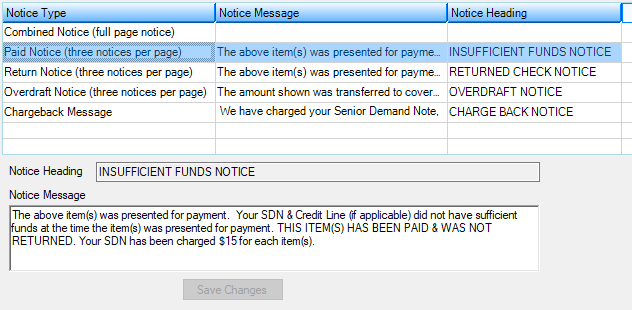
GOLD Services > GOLD ExceptionManager > Administrative > Notice Messages Screen
The information displayed in the Notice Type column on the list view at the top of this screen is pulled from entries made in the Heading fields on the GOLD Services > Institution Options screen, GOLD ExceptionManager > General tab.
To set up a notice message, select the desired notice type in the list view. Enter a new message (or make any needed changes to the existing message) then click <Save Changes>. From now on, when your institution processes that type of notice through the Print Notices screen, the message will be printed on the notice (see example below.
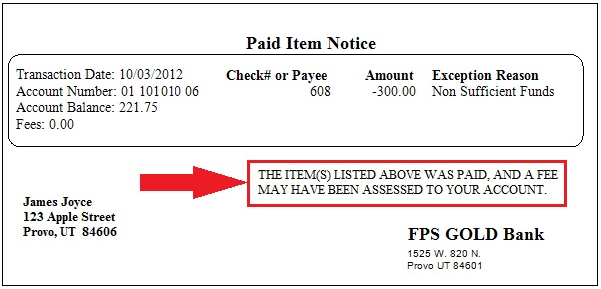
For more information on additional notice options and how to print notices, see help for the Institution Options and Print Notices screens.
In order to use this screen, your institution must subscribe to it on the Security > Subscribe To Mini-Applications screen. |