Navigation: Loans > Loan Screens > Transactions Screen Group > CP2 Screen >
If you do not currently have the CP2 Deferment transaction (tran code 2600-18) set up in your CIM GOLDTeller menu, you should add that before completing these steps. For more information on how to add transactions to your CIM GOLDTeller menu, see CIM GOLDTeller Screen Details > Functions > Administrator Options > Menu Design in the CIM GOLDTeller manual.
See Deferment Options for information about the settings that need to be in place before your institution can process deferments.
To Submit a CP2 Deferment:
1. |
Using the account goto fields at the top of the screen, access the customer loan account for which a deferment will be applied.
|
||
2. |
Select the reason for the deferment from the CP2 Reason for Deferment field. Deferment reason codes must be set up on the Loans > System Setup Screens > Deferment Reason Codes screen. Important: The Deferment transaction will not run unless you choose a reason.
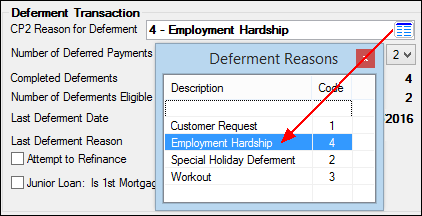 |
||
3. |
Select the number of deferments being applied to the account from the Number of Deferred Payments field. The numbers displayed here are set up using Institution Option DFRM. The number of deferments allowed is determined by your institution and displayed in the Number of Deferments Eligible field. |
||
4. |
Enter any comments to be saved with this deferment in the Comments field. This field must contain information before the deferment can be processed.
|
||
5. |
Enter the Teller Number. Teller numbers are assigned to employees at your institution through the Security > Setup screen. |
||
6. |
If the teller does not have security clearance to approve deferments, contact a supervisor or person responsible for approving deferments. |
||
7. |
The person approving the deferment clicks
CIM GOLDTeller or GOLDTeller (depending on which one you use) will launch with the Deferment transaction displayed (tran code 2600-18), as shown below.
The teller or the applicable vice president or assistant vice president (depending on your institution's security settings) then clicks <Transmit> to complete the transaction. |
Running a deferment advances the due date by the frequency number selected in the Number of Deferred Payments field. Depending on the loan frequency, the due date can be every two weeks, every month, once a quarter, etc. For example, if the Current Due Date is 11/01/2015, the loan has a payment frequency of weekly (52), and four deferment payments are applied to the account, the new Current Due Date will be 11/29/2015 after the deferments are transmitted in GOLDTeller.
The frequency of the loan payment can be changed on the Loans > Account Information > Payment Information screen.
When run, a CP2 transaction will clear any amount in the Applied To Payment field on the Loans > Account Information > Account Detail screen if the account is a precomputed or interest-bearing loan.
|
Note: Deferments are not allowed on loans that have an approved payment schedule. For more information, see the Payment Schedule tab. |
|---|