Navigation: Loans > Loan Screens > System Setup Screens >
The Deferment Reason Codes screen allows you to set up deferment reasons to be used when applying deferments through any of the following Deferment transactions, as well as deferments run through the Loans > Transactions > CP2 screen:
•Deferment Payment Transaction (tran code 2600-11)
•Deferment By Code Transaction (tran code 2600-13)
•No Rules Deferment (tran code 2600-17)
•Deferment with Reason (tran code 2600-35)
•Fee Reg Deferment (tran code 2600-50)
|
Note: Deferment Reason Code 2 is reserved for Hardship Deferments made from the Loans > Transactions > EZPay screen or the Hardship Deferment transaction (tran code 2600-20). Any Hardship deferments run from there will be given Deferment Reason Code 2, as shown below:
Deferment Reason Code 6 should be set to "Declared Disaster," as it is reserved for flagging accounts that were deferred due to Natural or Declared Disasters. If a deferment is run using Deferment Reason Code 6, the account will be flagged with Special Comment Code "AW" (Affected by declared or natural disaster) during monthend Credit Reporting (FPSRP184). |
|---|
See the following example of this screen.
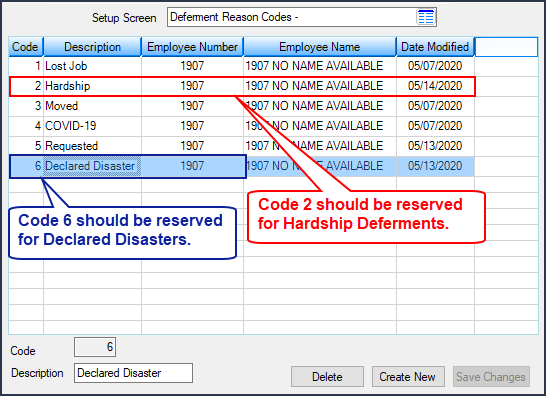
Loans > System Setup Screens > Deferment Reason Codes Screen
Once you set up deferment reasons on this screen, they will be displayed in the Reason for Deferment list on the CP2 screen, as shown below:
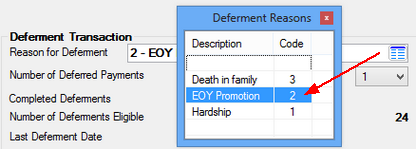
Loans > Transactions > CP2 Screen, CP2 Tab
If you want to use Deferment Reasons on the deferment transactions listed at the top of this page, they must be set up accordingly in CIM GOLDTeller. See the linked help for each of these transactions above to learn how to adapt its Deferment Reason field.
After Deferment Reason Codes are applied, you can track how many accounts used that deferment by including the Deferment Reason (D1DFRE for CP2 deferments; D0DFRE for other deferments) on GOLDWriter and GOLDMiner reports, as shown below:
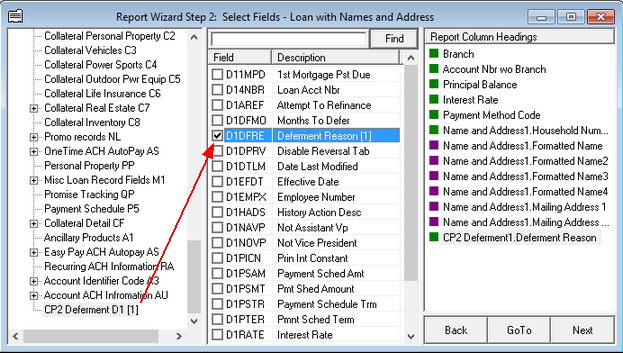
GOLDWriter Report Wizard Step 2 for CP2 Deferments
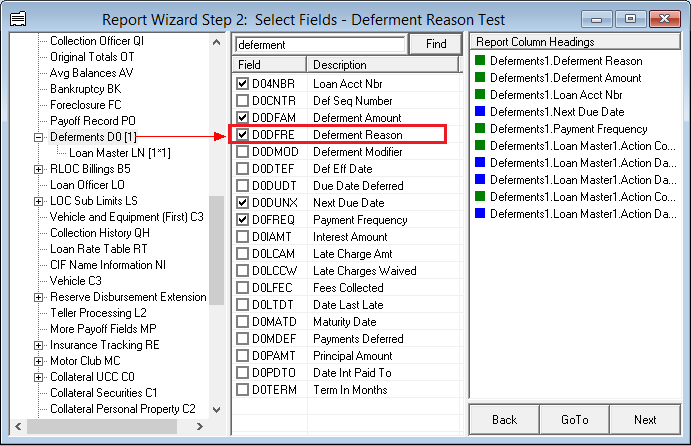
GOLDWriter Report Wizard Step 2 for Deferments other than CP2
A record of all deferments and their reasons (if applicable) are shown in the Deferment list view table on the Loans > Deferments screen.
The list view at the top of this screen displays any deferment reason codes that have already been set up for your institution. To delete any deferment reason codes, select the deferment reason code and then click <Delete>. The system will ask if you are sure you want to delete the deferment reason code. Click <Yes> and it will be removed for your institution. To set up new deferment reason codes (and add them to this list) follow the instructions below:
1.Click ![]() .
.
2.Enter the number in the Code field (mnemonic DECDB2) to be associated with this deferment reason. If you enter a number that is already being used, the system will display an error provider ![]() , and you will need to enter a different number before saving.
, and you will need to enter a different number before saving.
3.Enter the description of this deferment reason in the Description field (mnemonic DEMX60). The description should help employees determine which deferment to use.
4.Click ![]() .
.
|
Record Identification: The fields on this screen are stored in the CSDE record (Deferment Reason Codes). You can run reports for this record through GOLDMiner or GOLDWriter. See CSDE in the Mnemonic Dictionary for a list of all available fields in this record. Also see field descriptions in this help manual for mnemonics to include in reports. |
|---|
In order to use this screen, your institution must:
•Subscribe to System Setup Screens on the Security > Subscribe To Mini-Applications screen.
•Set up employees and/or profiles with either Inquire (read-only) or Maintain (edit) security for System Setup Screens on the CIM GOLD tab of the Security > Setup screen. |