Navigation: Notification System >
Use the Triggers screen to build, manage, and test notification triggers. Triggers allow you to automatically send notifications (texts, emails, and HTML emails) at scheduled times to a list of accounts. For example, you can use this screen to send a text to all text-capable borrowers at 9:00 AM their time every time a payment is five days late or you could set up a trigger to send an email to all borrowers every month.
Notification triggers make it so that you no longer have to worry about manually sending notifications, everything is automatic.
This screen also allows you to test notification triggers. You can use the Test tab to see what accounts would have received a notification based on how your trigger is set up if the trigger had been processed in the afterhours the night before.
You can also use the History tab on this screen to view notification trigger history. This allows you to see what trigger was used to send a notification to any client on any day in the past.
Note: The trigger process write a comment on the Customer Comments tab on the Loans > Marketing and Collections screen in CIM GOLD for every account that is sent a notification at the time the notification is sent.
Special Note: An account can get only one triggered notification a day, so please ensure that you set your triggers up with the correct priority order. If an account meets the logic for multiple triggers, it receives only the notification from the trigger with the highest priority.
See each of the following tabs for a description of the fields and buttons that appear on that tab:
This screen allows you to:
Additional Information
For an example of this screen and definitions of each of the fields on this screen, see the Triggers Screen Details section.
This screen is accessed by going to Notification > Triggers in the CIM GOLD tree view.
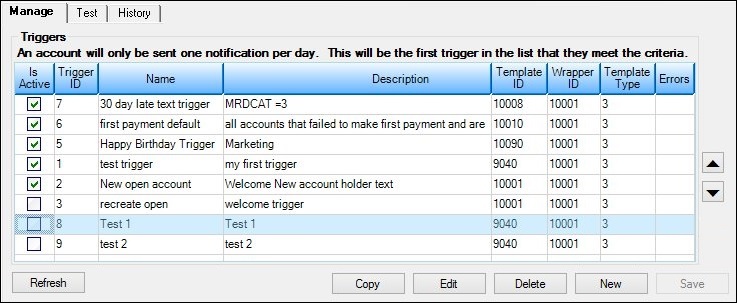
Triggers Screen > Manage Tab
See also: