Navigation: Notification System > Texting History Screen >
To view the details of a text message using the Texting History tab on the Notification Texting History screen:
2.Find the message that you want to see the details of in the Texting History list view.
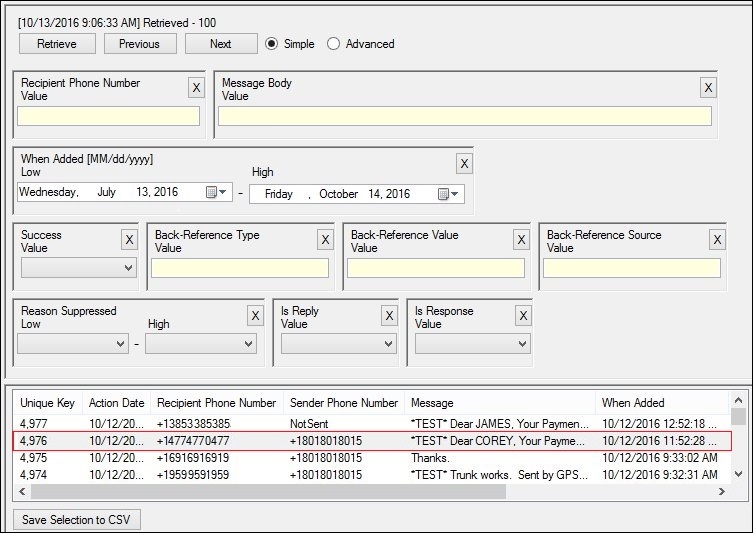
Message Selected in Texting History List View
3.Double-click on the message to bring up the Text Message Details dialog.
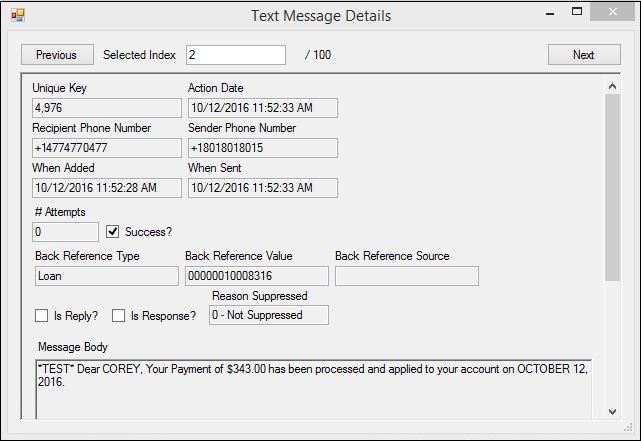
Text Message Details Dialog
4.The Text Message Details dialog displays all of the information for the text message. You can view the phone numbers used, when the message was added and sent, the entire body of the message, etc. Note: The Text Message Details dialog only allows you to view the details of the message. You cannot change or update any of the fields.
5.Once you are done viewing the details of the message, you can view other messages using the <Next> and <Previous> buttons, change the number in the Selected Index field, or use the Up and Down Arrow keys on your keyboard within the Selected Index field on the Text Message Details dialog to view the messages currently displayed in the Texting History list view. Or you can close the Text Message Details dialog by clicking on the "X" in the upper, right-hand corner.
See also: