Navigation: Notification System > Templates Screen >
You can use the Notification Templates screen to easily delete notification templates that are no longer useful. Templates can be deleted using either the Detail tab or the Summary tab of the Notification Templates screen.
•Delete a template using the Detail tab
•Delete a template using the Summary tab
Delete a Template on the Detail Tab
To delete a template on the Detail tab of the Notification Templates screen:
1.Load an existing template onto the Detail tab.
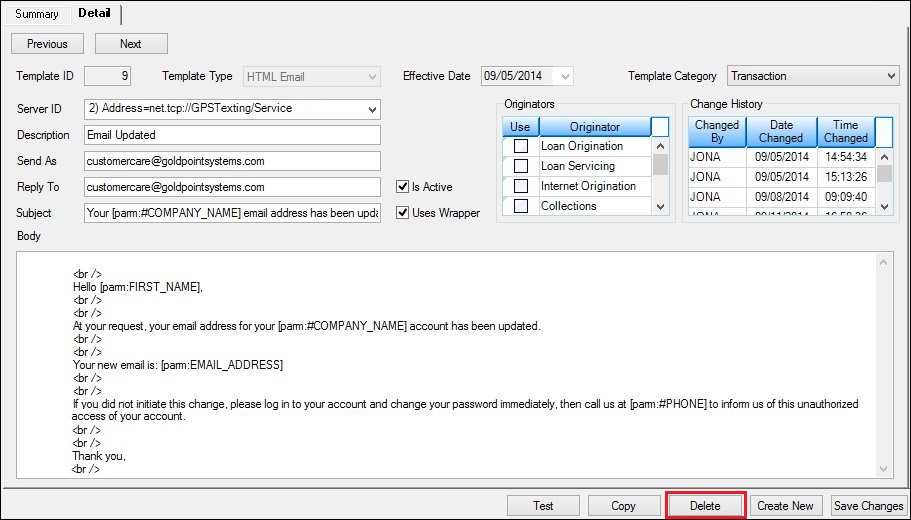
Template to be Deleted
2.Click <Delete> to delete the notification template displayed on the screen. Warning: Once a template is deleted, it cannot be recovered. The template is completely removed from the server.
3.This brings up a Question dialog to ensure that you purposefully want to delete the notification template.
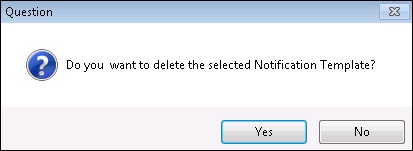
Delete Template Question Dialog
4.Click <Yes> to proceed to delete the notification template. An Information Message dialog appears informing you that the template has been deleted.
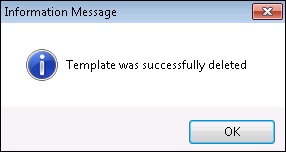
Template Deleted Information Message Dialog
5.Click <OK>. The information for the template has been removed from the Detail tab and the notification template has been removed from the Templates Summary list view on the Summary tab.
Delete a Template on the Summary Tab
To delete a template on the Summary tab of the Notification Templates screen:
1.Perform a search for the template on the Summary tab.
2.Select a template from the Templates Summary list view.
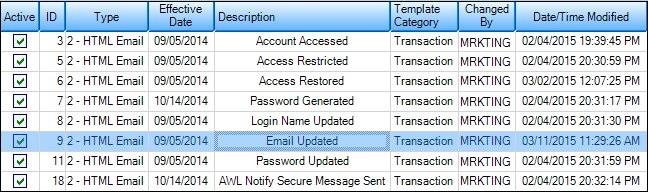
Template Selected in Template Summary List View
3.Once a template is selected, the <Delete> button becomes active.
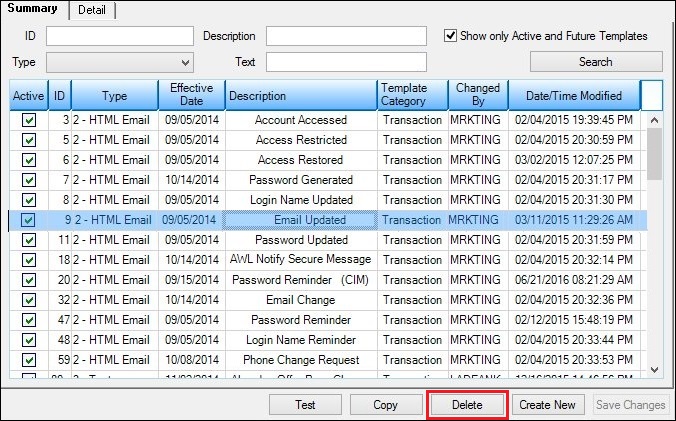
<Delete> Button on the Summary Tab
4.Click <Delete> to bring up the Delete Template Question dialog.
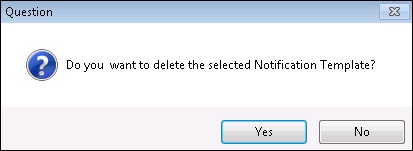
Delete Template Question Dialog
5.Click <Yes> to delete the selected template and remove it from the Templates Summary list view. Warning: Once a template is deleted, it cannot be recovered. The template is completely removed from the server.
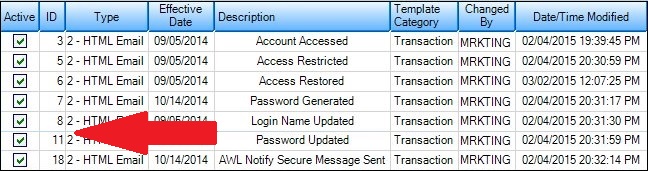
Template Removed from Templates Summary List View
See also: