Navigation: Notification System > Templates Screen >
To modify or view an existing template using the Summary tab of the Notification Templates screen:
1.Perform a search for the template on the Summary tab.
2.Select a template from the Templates Summary list view.
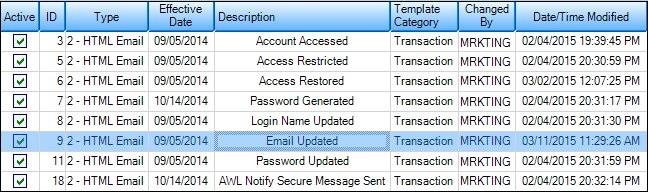
Template Selected in Templates Summary List View
3.Double-click on the template to load the selected template on the Detail tab of the Notification Templates screen.
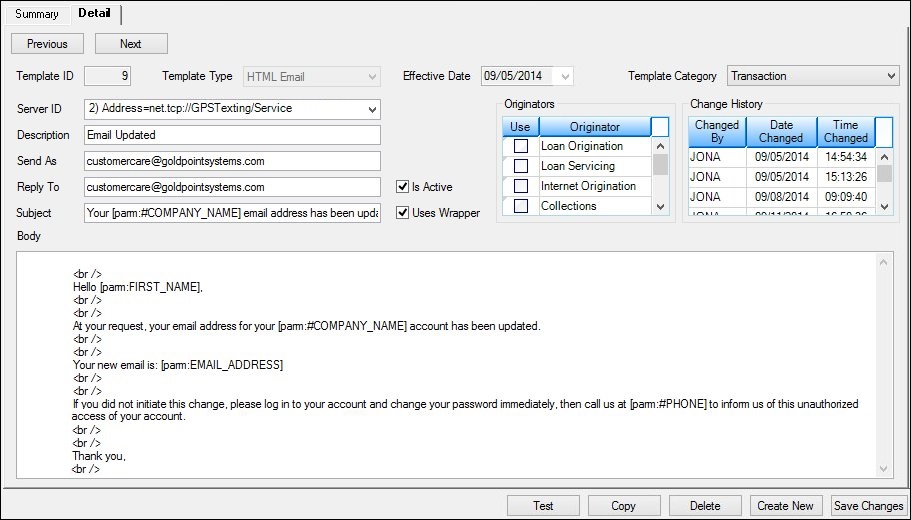
Selected Template Loaded on Detail Tab
4.Once the template is loaded onto the Detail tab, you can view and modify the existing template.
5.Change any of the information in the fields. Note: If you change the Template ID or Template Type field, you will no longer be modifying the existing template but will create a new template.
6.Once you have made all of the modifications to the existing template, render a test notification to ensure that the text, body, subject, etc. of the notification have been set up correctly.
7.After you have ensured that everything is set up correctly, click <Save Changes> to save your changes to the existing template.
See also: