Navigation: Notification System > Templates Screen >
If your institution no longer wishes to use a template, you can inactivate the template so that those types of notifications are no longer sent. To inactivate a template on the Summary tab of the Notification Templates screen:
1.Perform a search for the template that you want to make inactive.
2.Select the active template from the Templates Summary list view.
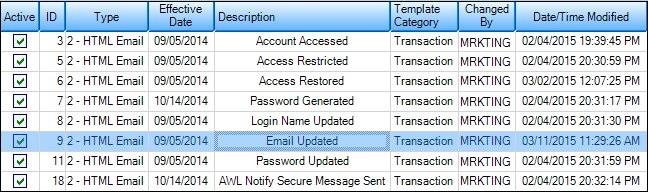
Template Selected in Template Summary List View
3.Double-click on the template to load the selected template on the Detail tab of the Notification Templates screen.
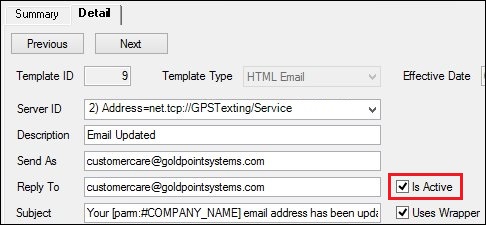
Active Template Loaded on the Detail Tab
4.Uncheck the Is Active field to make the template inactive.
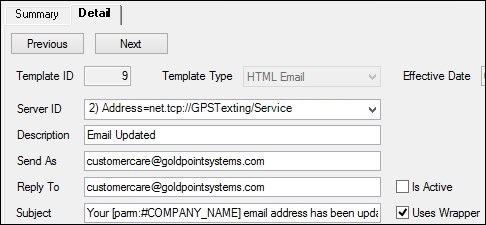
The Is Active Field is Blank
5.Click <Save Changes> to save your changes and inactivate the template.
See also: